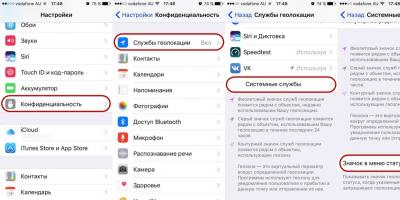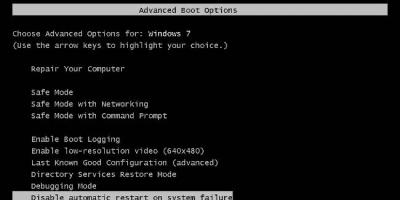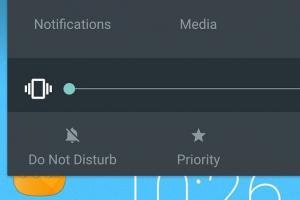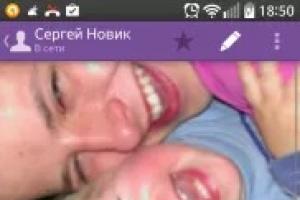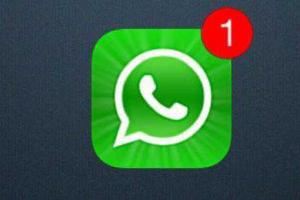After some time working at the computer, you will find that you can not always remember the place where this or that document you need is located. In this case, you should use the information search tools included in the operating system. It should be remembered that in order to successfully search for a file, you must correctly specify the search criteria.
In general, it is convenient to search for information in Windows XP by selecting the main menu command Find (Search). This will launch Windows Explorer in search mode for files and folders. If you are already working with Explorer, you can start searching for the file you are looking for without leaving this program. To use the information search tools, you need to click the button on the explorer toolbar. In this case, the button will be fixed in the pressed state, and a panel with a group of controls for setting up the search will appear in the left part of the program window. With their help, you can set search criteria and give a command to start the search procedure for the desired file.
Most often, files are searched for by name and type, that is, by their extension. If the file name is known along with the extension, it is entered in the upper input field. We remind you that the name is separated from the extension by a dot. In the drop-down list Where to search (Folder) select the drive or folder in which you want to search. By default, you are offered the current folder, the contents of which are displayed in the right part of the program window. You can set the search across all drives on your computer, but specifying the search location will speed up the search significantly. You can complicate the search conditions by setting in the Search text input field (Containing text) a phrase that should be contained in the searched file. However, keep in mind that searching through the contents of files can take a very long time.
It often happens that the file name is not fully known. In this case, when searching, the missing part of the file name or extension is replaced with special wildcard characters? The * character replaces any number of any characters, for example, a wildcard search *.* searches for all files. Templates like *.htm or *.doc are often used, that is, templates for searching all files of a given type. Symbol? in the pattern replaces only one, but any character, for example, according to the pattern D? The files House and Smoke will be found. If the file name has spaces inside, for example, consists of several words, then when searching, this name must be enclosed in quotes, for example, “Favorite song.wav”.
Once you have entered your search criteria, you can start searching for files. The search starts after clicking the Search Now button. As you find the files and folders you need, their icons will appear on the right side of the Explorer window. The search may take a long time. You can stop the search procedure at any time by clicking the Stop Search button. Based on the search results, a list of files matching the specified search conditions is displayed. You can work with files from the list, but sometimes it is useful to navigate to the folder where the desired file is located. To do this, select one of the found files and click the button located on the toolbar. The desired folder will become the current folder, and you can continue working with it in the usual way. At the same time, the panel with the search settings fields will be removed from the Explorer window. You can also stay working in the system folder with search results. If the search settings panel bothers you, click the button on the toolbar and this panel will be removed.
At the bottom of the search customization panel, there are several links to search for computers on the network, people, or information on the Internet. We will not dwell on the features of such a search, but note that the search principles always remain the same. You specify the search scope and criteria, and then start the search procedure. But back to finding files and folders on your computer.
It often happens that you do not know the name of the file you are looking for, but you know the date of its creation or its size. In this case, you can search for these file parameters. Such a search is needed if you need a list of files created, for example, in the last two days. These search options are set using additional customization fields that appear in the search panel when you click on the Search Options link (Fig. 2.13). The search type is set by setting the corresponding checkboxes. When you select specific checkboxes, additional fields appear below them to refine your search criteria. Check the Date box, and below there will be fields for setting up search by file date
If you check the Type (Type) and Size (Size) checkboxes, deselecting the Date checkbox, other fields will appear in the panel. As in the case of searching by date, you can select the type and size of the searched file. Moreover, you can specify the minimum or maximum file size. The last checkbox Advanced Options allows you to check or uncheck several checkboxes that specify how the search is performed. You can set the search view system folders and hidden files, or you can not search among them. You can also set the search in subfolders. If you remove this icon, the search will be performed among the files in only one folder. When searching, you can take into account the difference between lowercase and uppercase letters, or you can ignore such differences. By configuring various search parameters, you can significantly increase its effectiveness. Clicking on the heading of the Search Options frame will remove the additional fields from the Search Options panel.
Search for information usingcomputer.
Software search servers.
Use of keywords, phrases for
search for information.
Search term combinations.
Finding information using a computer
After some time of workcomputer, you will find that
you can always remember the place where
located one or another you need
document. In that case, you should
use search tools
information included in
operating system. Wherein
should be remembered that in order to be successful
file search is needed correctly
specify search criteria.
In general, searching for information in
Linux Ubuntu is convenient to carry out,
by selecting the main menu command Search
files from the Standard menu. From their
you can set the criteria
search and give start command
procedures for finding the desired file.
If the user does not remember the name
file, but knows the contents,
additional
search options.
Searching for information on the Internet
Every year the volume of the Internetincrease many times, so the probability of finding
the required information increases dramatically.
The Internet connects millions of computers,
many different networks, number of users
increases by 15-80% annually. And, however
less, more often when accessing the Internet
The main problem is not the lack
the information you are looking for and the ability to find it.
As a rule, an ordinary person, due to various
circumstances are unable or unwilling to spend on
searching for the answer he needs is more than 15-20 minutes.
Therefore, it is especially important to correctly and
competently learn, it would seem, a simple thing -
where and how to search to get the DESIRED
answers.
To find the information you need
find her address. For this there are
specialized search servers (robots
indices ( search engines), thematic
Internet directories, meta-search systems, services
search for people, etc.). In this master class
the main search technologies are revealed
information on the Internet, general
features of search tools are considered
search query structures for the most
popular Russian-speaking and English-speaking
search engines.
Software search servers
The basis, "framework" of the Internet is about 300million servers (Netcraft, March 2011),
permanently connected to the network. To Internet servers
hundreds of millions of Inter users can connect
net (2 billion Secretary General of the International Telecommunication Union UN 27
January 2011).
Server (English server from English to serve - to serve)
(plural servers)
- in information technology - software computer
computing system content,
performing service (servicing)
functions at the request of the client,
giving him access to certain resources or
servants. Usually,
each server serves one (or several similar)
protocols and servers can be classified by type y
the servants they provide.
File servers
are servers to provide access to
files on the server disk.
First of all, these are file transfer servers on order,
via FTP, TFTP, SFTP and HTTP protocols. HTTP protocol
focused on transferring text files,
but servers can give as requested file
ov and arbitrary data,
e.g. dynamically generated web pages,
pictures, music, etc.
November 2009
years by the two most common web servers,
together occupying about 68% of the market are:
Apache is a free web server,
most commonly used in Unix-like
operating systems;
IIS from Microsoft
distributed with OS of the Windows NT family.
Purpose WEB
The web server is a programrunning on a computer connected to the network
re and using the HTTP protocol
for data transfer.
In its simplest form, such a program receives
about the network HTTP request for a specific resource,
finds the corresponding file on the local w
hard drive and sends it over the network by requesting
your computer. More complex web servers
capable of dynamically allocating resources to
response to an HTTP request.
To identify resources (often
files or their parts)
The World Wide Web uses uniform
Known Resource Identifiers URIs
Uniform Resource Identifier).
To locate resources in
networks use uniform locators re
URL resources (English Uniform Resource Locator).
Such URL locators
combine URI identification technology
and the DNS domain name system (English Domain
name system)- Domain name(or
directly IP address in numeric notation)
included in the URL
to refer to a computer (more precisely
- one of its network interfaces),
which executes the code of the desired web server. Keyword search
Most search
machines have the ability
keyword search.
This is one of the most
common species
search. To search by
keywords needed
enter in a special window
a word or several words
to look for, and
click the Search button.
The search engine will find
its base and show
documents containing these
the words.
To do a search
more productive in all
search engines
there is a special language
formation of requests from
with its syntax.
Use of key phrases
Rules and tips for selectionkey phrases:
each key phrase no more than 5
words, including conjunctions and prepositions;
only letters are allowed in words,
numbers and the sign "-";
total length of the keywords field
limited to 4096 characters;
choose the widest possible
in the use of the phrase - better
short for more
options for use with
in other words;
singular or plural
the number does not matter - choose
only one thing;
case does not matter - choose
one of the options;
one-root verb,
noun or adjective
are different keywords.
Keyword Search
Finding a keyword for a micro sitei start by using
Market Samurai programs. On my
view, such an approach to the search and analysis
the passphrase is the most
productive for the micro-site. Not
it should be remembered that the micro-site
optimized for one
key phrase. Later, with
development of a micro-site, possibly
use of other keywords.
Market Samurai gives not quite accurate
picture for the selected key, however,
to search and analyze the necessary
information this program more than
fits.
In the podcast, I talk about a specific
Market Samurai application for
keyword definitions.
The main
keyword characteristics,
assessing competitors and
the possibility of reaching the top
Google.
Search term combinations
Requests are allowedincluding any number
search terms that are linked
any number of AND and OR operators.
A query containing a combination
AND and OR clauses can become
complicated enough. Therefore useful
imagine how such requests
interpreted when they are executed and
what they look like in mode
constructor and in the SQL mode window.
For clarity in the future
discussion assume that goes
work with employee table,
containing
hire_date, job_lvl and status columns. AT
examples assume that you need
get information for how long
the employee worked in the company (i.e.
find out his date of employment), what kind of job he
performed (the level
responsibility), as well as its status
(for example, retirement).
10. Search condition combinations
Plugin "Search Combinations" (SearchComb)designed to search for combinations in
circulation histories satisfying themes
or other conditions.
At the top, the range of
search for circulations (all circulations, latest
or selectively from.. to...). Buttons
save settings and load them.
First tab "Search for combinations"
designed to search in history
circulations of such combinations, which
completely (i.e. all numbers matched
combinations with one or another circulation)
coincided throughout the analyzed
lottery history a specified number of times (or
more). For example, the screenshot shows
into a combination table with a length of 10 numbers,
which matched all editions
lottery Keno 20 out of 80 (Ukrainian UNL)
more than three times. The bottom table
found combinations are displayed, in
top, when positioned on any line of the bottom, circulations in which
a complete match was found
combinations.
11. Search condition combinations
It should be borne in mind that for somecalculation conditions, and especially the output to the table,
may take a long time. So
for example, a million sixes that fell out
more than 2 times in 3500 Keno lottery draws
20 out of 80" (Ukrainian National
Lottery), displayed on a dual-core
Pentium 2.53 MHz in about three minutes
(while the calculation takes half a minute). But
while the program starts consuming
a lot of memory, and with a shortage of it, it is possible
function abort (not
program, but only this calculation) according to
an OutOfMemoryException. In order to
excluding such a situation in the program
there is a parameter limiting the number
calculated combinations. Default
it's set to 500,000 records (eventually
their account may turn out to be less after
additional processing). If you have
random access memory enough and so
need to get several million
combinations (although the purpose of this is not clear), in
plugin config file (for example,
SearchComb_20x80.pcfg) can be set
required parameter value
ResultLengthLimit.
slide 1
Description of the slide:
slide 2
Description of the slide:
slide 3
Description of the slide:
slide 4
Description of the slide:
Slide 5
Description of the slide:
slide 6
Description of the slide:
Slide 7
Description of the slide:
Slide 8
Description of the slide:
Slide 9
Description of the slide:
slide 10
Description of the slide:
Search Condition Combinations The "SearchComb" plug-in is designed to search for combinations in the circulation history that meet certain conditions. At the top, the range of circulations taken into account in the search is set (all circulations, the latest or selectively from .. to ...). Buttons for saving settings and loading them. The first tab "Search for combinations" is designed to search in the history of draws for such combinations that completely (i.e., all the numbers of the combination coincided with one or another draw) coincided a specified number of times (or more) during the analyzed history of the lottery. For example, in the screenshot, combinations of 10 numbers long are displayed in the table, which coincided with all Keno 20 out of 80 lottery draws (Ukrainian UNL) more than three times. The bottom table displays the found combinations, the top table, when positioned on any line of the bottom table, shows the circulations in which a complete match of this combination was found.
Slide 11
Description of the slide:
Search condition combinations Keep in mind that under some conditions, the calculation, and especially the output to the table, can take a long time. For example, a million sixes that fell out more than 2 times in 3500 draws of the Keno 20 out of 80 lottery (Ukrainian National Lottery) are displayed on a dual-core Pentium 2.53 MHz in about three minutes (despite the fact that the calculation takes half a minute). But at the same time, the program begins to consume a lot of memory, and if it is not enough, the function (not the program, but only this calculation) may crash due to an OutOfMemoryException. In order to avoid such a situation, the program has a parameter that limits the number of calculated combinations. By default, it is set to 500,000 records (eventually, there may be fewer after additional processing). If you have enough RAM and you need to get several million combinations (although the purpose of this is not clear), you can set the required value of the ResultLengthLimit parameter in the plugin configuration file (for example, SearchComb_20x80.pcfg).