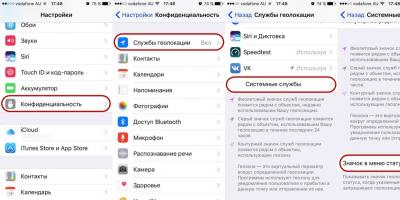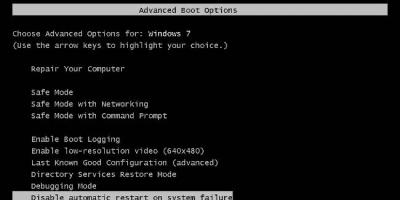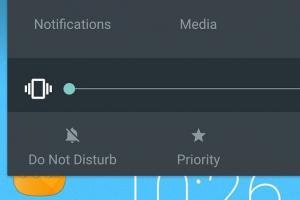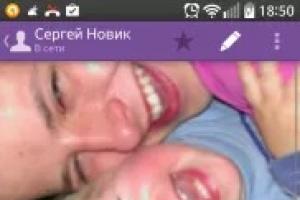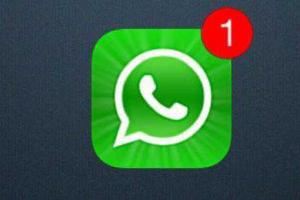New iPhone users quite often begin to notice how an arrow appears quite often in the upper right corner of the smartphone and then it disappears.
Many do not know what exactly it means and just start to get nervous about it. Let's see if it's worth worrying about.
What does the arrow mean on the iPhone?
It doesn’t matter what model of iPhone you have, from time to time you will see an arrow appear and disappear due to the fact that it is a geolocation icon.
If you look a little, then approximately the same symbol is displayed, in many navigators, the found point. Well, in fact, on real cards, this is an ordinary pin.
Therefore, as soon as you see such an icon, it means that one of the applications is currently using your geolocation. Most often it is the weather or the clock.
Everyone probably understands that geolocation eats a lot of battery. Especially when the iPhone is no longer new and every percentage of the charge counts.
Therefore, let's figure out how to hide this symbol and generally find what exactly uses your geolocation most often.
How to remove the arrow on the iPhone?
Perhaps I’ll start with the fact that when I updated to iOS 10, this arrow was hidden and I just didn’t see when any application uses geolocation.
Therefore, if the arrow just annoys you and you don’t want to see it, then follow these steps:
- go to Settings and looking for Confidentiality;
- now click on Location Services scroll to the bottom and select System Services;
- paragraph Status menu icon determines whether an arrow will be shown.

Suppose it is very important for you to figure out what exactly takes the extra charge and you would like to optimize the whole thing in a smart way.
Just going back to Settings one step back and we can see all the applications that constantly or partially use your position.
At the very bottom, different colors of arrows are painted, and if it is purple, for example, then this application has recently used the position and most often does it. 
Opposite each application, the type of arrow is indicated, and if you understand that geolocation is used there often, but you do not want this, then simply select the item When using the program.
In system services, the same is true, we disable absolutely everything that you do not need at all. For example, I only have Find iPhone and Timezone.
Results
That's essentially all the information that I wanted to share with you about the strange arrow in the corner of any iPhone and what it generally means.
As you can see, there is nothing particularly terrible. Now you know how to remove it and even more, how to optimize the work of location services.
You can easily forward calls from your iPhone to any other phone number. This is a great trick and can be used in many different situations. Whether you want to transfer calls to an office or home phone line; Are you in an area with poor reception and want calls to be forwarded to a phone with better service? or you go on vacation to a place where there is no mobile service and want to leave your phone at home, but still not miss a single call. Then forward your calls to another phone. You can even forward your number to a Skype or Google voice number, you can receive incoming calls over VoIP networks to another iOS device or computer. You do not need to contact the operator and pay. No additional fees, just use the service - it's free and everything is done right on your iPhone, as follows.
Turn on call forwarding
This feature will forward all incoming calls to the specified number until you turn it off.
- Open settings and select "Phone"
- Click "Forward" and slide the switch
- In the text field, enter the phone number to which you want to forward all incoming calls
- Press back and exit settings for changes to take effect

As soon as the number is displayed, calls will be forwarded. In the example, call forwarding to a number that does not exist is enabled:

You will always know that calls are being forwarded thanks to a small handset icon with an arrow on the top bar of the screen.
By entering your voicemail number, you can instantly forward all incoming calls to it without having to turn off your phone or manually send an incoming call to voicemail each time. It is also a convenient way to pretend that your phone number is no longer in service by forwarding to a phone number that is not active.
As far as callers are concerned, they won't feel the difference, but your iPhone will no longer ring, and instead, it will just send the calls to the specified number.
Turn off call forwarding
Disabling forwarding is even easier than enabling it:
- We return to the settings and again select "Phone"
- Click "Forward" and click the switch
The handset icon should disappear and iPhone will receive incoming calls as usual.
Peace for everyone! The icons that appear after certain actions on the iPhone or iPad screen are a kind of indicators that tell the user whether a certain function is currently enabled on the device or not. And although most of the designations are familiar to you and me (network signal strength, battery, etc.), there are some that can confuse and make you wonder - what do they mean? For example: a castle with an arrow in a circle, a crescent, an airplane, and others.
Today we will understand all these icons: we will find out why they appear, what each of them means and how to remove all this stuff from the screen? We read carefully, do not hesitate to ask and prompt other users in the comments. With the welcome part of the article over, let's get down to business. Let's go! :)
All indicators on the iPhone and iPad are located at the top of the display, in the so-called Status Bar (current status bar), starting from left to right:
- The image of the aircraft is the so-called airplane mode, when it is turned on, all wireless connections are turned off, including mobile communications. Therefore, when it is active, the display of the network signal strength, the name of the operator and the Internet connection standard disappear from the screen.
- Wi-Fi network indicator - depending on the reception strength, one (minimum), two or three bars (maximum) are painted over. What to do if it is not shown and about other problems with Wi-Fi.
- An icon in the form of two arrows rotating in a circle appears when synchronizing (backing up, copying data, etc.) a device with iTunes.
- Cellular signal strength.
- The name of the carrier.
- A mobile communication standard (Edge, 3G, LTE), which is mostly responsible for the speed of an Internet connection.
- Moon Icon - Indicates the status of the Do Not Disturb mode. If this function is enabled, then calls and alerts, notifications from programs, Push messages - . More precisely, they will not be accompanied by sound signals, and a crescent moon sign will appear on the display at the top. To turn it on or off, head to: Settings - Do not disturb.
- Arrow Lock Icon - Disables automatic screen rotation on iPhone or iPad (portrait lock). You can remove or, on the contrary, use this “chip” through the bottom pop-up menu (to call it, you need to drag your finger from the bottom of the display to the top).
- Bluetooth - the good old "blue tooth" :)
- Battery charge in percent.
- The charge of the battery in graphical form, so to speak, clearly.
- Lightning - indicates that your iPhone or iPad is currently charging.
- Arrow icon - if shown on the screen, then one (or more) programs are currently using location services. And in simple terms - navigation. Try to close such applications if you are not using them, as GPS “eats up” the battery a lot.
As you can see, iOS is rich in icons that represent something. Moreover, there are both intuitively understandable to any person, and quite exotic, peculiar only to Apple's mobile operating system.
Updated! As I was rightly corrected in the comments, I forgot about the clock icon. So, this very clock (located next to the battery indicator) speaks of one simple fact - you will wake up soon. Yes, that's right - it's a set alarm clock on your iPhone.
P.S.S. If you encounter some incomprehensible icon on your iPhone (iPad) or you just have questions, then feel free to write in the comments - we'll try to figure it out together!
The iPhone often surprises us with various surprises. Every time you can learn something new and interesting, regardless of how much you use this device.
This time, consider the situation when an icon in the form of a tube with an arrow appeared on your iPhone. It is usually located in the upper right or left corners.
Let's figure out what this strange icon means and how you can turn it off.
A handset with an arrow appeared on the iPhone - what is it?
First of all, the main thing is not to panic. There is nothing wrong with this icon, because its presence on the screen of your iPhone means that you have active forwarding.
If anyone does not know forwarding is the ability to forward incoming calls to another number. For example, you can forward your incoming calls to your second phone.
There are a lot of use cases: you have a phone running out of power and you know that you will not be able to charge it. Or you just don't want to carry two phones with you and just redirect all calls to one.
How to remove the handset icon with an arrow on the iPhone?
Perhaps you turned on this feature quite by accident and of course you would like to turn it off. I will help you with this, just follow the instructions:

This is perhaps the end of the article. After all, now you understand what a tube with an arrow means and how to get rid of it.
The iPhone has a lot of features that most users don't even know about. Not infrequently, acquaintance with such hidden features begins after the user stumbles upon them by accident. For example, at the top of the iPhone screen, users sometimes find an icon in the form of a tube with an arrow and, not understanding what it means, go to the Internet to look for an answer.
What does the handset arrow icon mean on iPhone
If you see a handset icon with an arrow at the top of your iPhone screen, it means you have call forwarding turned on. This feature allows you to redirect all incoming calls to another phone number. In this case, you can specify both a mobile phone number and a city landline number. Moreover, calls can be redirected to Google Voice or Skype service numbers.
Forwarding is a very handy feature that can be used in a variety of situations. For example, to receive calls from both work and personal phone numbers on the same device. You can also redirect incoming calls to voice mail or even to a non-existent phone number.
But, at the same time, redirection can be used for fraud. Attackers can use this feature to gain access to your finances. This usually looks like a call from the bank's security service asking them to make certain settings on the phone. If the user falls for this bait and makes the required settings, then the scammers get the opportunity to receive incoming calls that were addressed to the user. This allows you to access online banking and withdraw money. Therefore, if you do not use call forwarding, but you see an icon in the form of a tube with an arrow, then this feature must be disabled.
How to remove the handset with an arrow on the iPhone
In order to turn off call forwarding and remove the handset icon with an arrow, you need to go to the iPhone settings. Here you need to go to the settings of the "Phone" application.


And disable this feature.

After that, call forwarding should turn off, and the handset icon with an arrow should disappear from the screen.
It should be noted that the method of disabling forwarding described above works for GSM. If you have a CDMA version of the iPhone, then to disable this feature, you need to contact the technical support of your mobile operator.