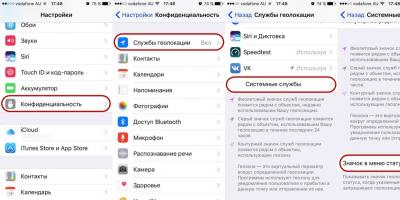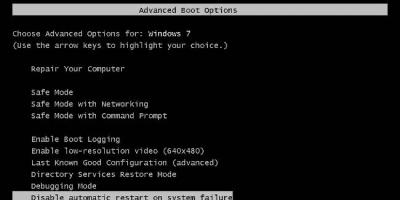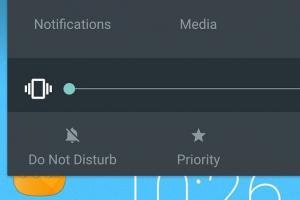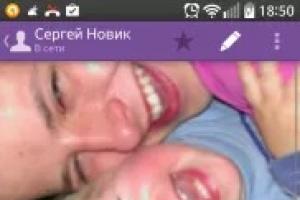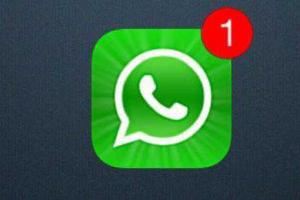A hard reset is used to eliminate complex failures with the software of an Android gadget that cannot be fixed with a firmware or system update. In the English version, the method is called hard reset. Unlike or turning on / off the gadget, it involves clearing user data, the cache of the Android operating system, and removing programs installed through the Google Market. After you perform a Hard reset on a Samsung Galaxy S7 and earlier smartphone, the device will return to factory settings.
How to hard reset a samsung phone using android
This method is available to users with minimal training. You do not need to hold down key combinations and perform complex operations with the gadget. Most often, the system itself successfully restores the phone and eliminates the conflict of settings made by the user.
How to find a hard reset on your phone
To complete the procedure, you need to enter the Settings and select the General item. The Reset section contains three operations:
- Reset settings on Samsung Galaxy to eliminate accidentally ticked by the user in many options on Android.
- Fix network settings to resolve Wi-Fi or cellular issues.
- Reset data to perform a hard reset on Android that removes accounts, apps, music, and photos.
Choose the last of these options
Attention! During the operation, data, accounts and associated passwords will be completely deleted from your phone. Pay attention to the system warning shown in the figure below!

The fact that the settings have been reset and returned to the factory settings can be determined by the invitation to specify a new account when the device is turned on (first start). Feel free to transfer it to another user or log in again under your account.
Experienced users recommend specifically resetting the gadget to factory settings to speed up its work. For modern versions of Android mobile systems, this advice seems redundant. It is not worth resorting to a hard reset to reset the phone settings and speed up its work. Often it is enough to free up space on the drive and card by deleting unnecessary applications, watched movies and old photos.
What to do before a hard reset on a Samsung smartphone
All user files are deleted from the device. Therefore, before resetting the phone to factory settings, we recommend that you do the following before starting this necessary procedure:
Check your contacts sync
Enter Settings, click on the Cloud and accounts section.

Select your Google account and check the Contacts sync date.
To force the synchronization of mail or contacts, turn off and then turn on the desired option. Two arrows moving in a circle will prompt you to start the process.
If an error occurs while trying to sync, check your network connection. An Internet connection is required for this operation.
Upload files from a flash drive to Cloud Storage
If you use data encryption on the SD card, then along with a hard reset, the access key to the files on it will be deleted. You won't be able to decrypt them.
Will solve the problem of transferring data from an encrypted card to the Cloud. Use Google Drive or Yandex drive.
The Samsung Galaxy S7, S8, J1 and A3 phones and the brand's tablets have the ability to back up using proprietary cloud storage, which is free for the user. Find the Cloud & Accounts section and select Samsung Cloud to back up your data.

Make a backup using Android
In the Cloud and accounts section there is an item Backup and restore, which allows you to transfer important data to the cloud service.
Use the Archive Now button to save call information, music and SMS.
After the reset, it will be possible to restore data through the same mode.
How to hard reset on Samsung galaxy S3, S4, A5 and others if the system does not boot
If your Samsung galaxy phone does not boot up, try the following options.
- Turn off the gadget completely and remove the battery for 30 seconds if it is removable.
- Turn on the device and hold down the speaker volume down button.
- On older Duos phones released before the Samsung Galaxy S3 and running on the second version of Android, you need to hold the Menu button, the leftmost one in the figure, when turning on.

The gadget will go into Safe Mode, which will allow the user to do a hard reset as described above.
This option is suitable when the Samsung galaxy phone does not boot in any other mode after installing third-party firmware or an unsuccessful update. A hard reset will bring the gadget back to working.
Turn off your gadget completely. It is better to remove the battery for 30 seconds. This is applicable for most phones, but it is not possible for Samsung N8000 tablets and the latest flagship smartphones. The battery is non-removable.
Press the Power, Volume Up and Home buttons at the same time.

After 5 seconds, the power key must be released, but the remaining buttons hold for another 15-20 seconds, until Android recovery appears on the screen.

You can select the operation to do a hard reset to factory settings and data on Samsung using the volume down key. Each press moves the cursor. The English name of the desired item is Wipe data / factory reset.
The described method allows you to restore the gadget and reset to factory settings on Samsung in case of severe damage to the firmware and software, when the phone does not boot or constantly reboots.
How to Hard Reset Samsung Phone Remotely
This method was created for lost mobile devices that can no longer be found. Remote hard cleaning of user files to prevent potential theft of logins and passwords from the gadget.
Go to the Google site.

Find the item My account in the Russian version of the interface. Then select find phone mode. It is also available for any Android device that is signed in with a user account.

It may be necessary to restore the laptop to factory settings in many situations, the most common of them are any Windows crashes that interfere with work, the system is “contaminated” with unnecessary programs and components, as a result of which the laptop slows down, a lot of other problems can be solved with the same method or you can prepare a laptop for sale - relatively quickly and simply.
In this article, we will take a closer look at how factory settings are restored on a laptop, how this usually happens and when this may not work. Separate detailed instructions for Dell laptops:, for Lenovo laptops:.

In order to restore the factory settings of Asus laptops, computers of this brand have a convenient, fast and simple recovery utility. Here is a step by step guide on how to use it:
- Disable fast boot (Boot Booster) in BIOS - this feature speeds up the boot of the computer and is enabled in Asus laptops by default. To do this, turn on your laptop and immediately after the boot starts, press F2, as a result of which you will have to get into the BIOS settings, where this function is disabled. Use the arrows to navigate to the Boot tab, select Boot Booster, press Enter, and select Disabled. Go to the last tab, select "Save changes and exit" (save settings and exit). The laptop will automatically restart. Turn it off after that.
- In order to restore your Asus laptop to factory settings, turn it on and press the F9 key, you should see a boot screen.
- The recovery program will prepare the files necessary for the operation, after which you will be asked if you really want to perform it. All your data will be deleted.
- After that, the process of restoring and reinstalling Windows occurs automatically, without user intervention.
- During the recovery process, the computer will restart several times.
HP laptop factory settings

To restore factory settings on an HP laptop, turn it off and disconnect all flash drives from it, remove memory cards, and more.
- Turn on the laptop and press the F11 key until the HP laptop recovery program - Recovery Manager appears. (You can also run this utility in Windows by finding it in the list of installed programs).
- Select "System Recovery"
- You will be prompted to save the necessary data, you can do it.
- After that, the process of restoring the factory settings will go automatically, the computer may restart several times.
Upon completion of the recovery program, you will receive an HP laptop with Windows installed, all drivers and proprietary HP programs.
Acer laptop factory settings

To restore factory settings on Acer laptops, turn off the computer. Then turn it back on by holding Alt and pressing the F10 key about once every half a second. The system will ask for a password. If you have never done a factory reset on this laptop before, then the default password is 000000 (six zeros). Select Factory Reset from the menu that appears.
In addition, you can perform a factory reset on an Acer laptop and from the Windows operating system - find the eRecovery Management utility in Acer programs and use the "Recovery" tab in this utility.
Samsung laptop factory settings

To reset your Samsung laptop to factory settings, run the Samsung Recovery Solution utility in Windows, or if it has been uninstalled or Windows does not boot, press F4 when you turn on the computer, the Samsung laptop factory restore utility will start. Next, follow these steps:
- Select "Restore"
- Select "Complete Restore"
- Select a restore point Computer Initial Status (Factory settings)
- When prompted to restart the computer, answer "Yes", after rebooting, follow all the instructions of the system.
After the laptop is completely factory reset and you enter Windows, you need to perform another reboot to activate all the settings made by the recovery program.
Reset your Toshiba laptop to factory settings
To run the factory reset utility on Toshiba laptops, turn off the computer, then:
- Press and hold the 0 (zero) button on the keypad (not on the number pad on the right)
- Turn on your laptop
- Release the 0 key when the computer starts beeping.
After that, the program will start to restore the laptop to factory settings, follow its instructions.
How to restore a laptop to factory settings and why is it needed? Such actions may be required in several situations, for example, if there are any failures that interfere with the operation of the operating system, and also if Windows is "clogged" with unnecessary programs, old drivers, and various components. Such reasons can lead to the fact that the computer will work much slower, and sometimes resetting the BIOS solves the problem of blocking Windows.
When You Can't Recover
How to return a laptop to factory settings if the operating system was reinstalled? Unfortunately, this is not always possible in this case. After purchasing devices, many people reinstall the operating system that comes with the kit, at the same time deleting the files needed for recovery from the hard drive. If the hidden partition is deleted from the recovery, then resetting the laptop to factory settings will not work.
However, even in such a situation there is a way out: for example, everything you need can be on the disks that come with the device. You can search for images of recovery partitions on the Internet, in particular on torrents. In addition, on the official websites of manufacturers, there is a recovery disk for sale.
Result
Before you restore factory settings on a laptop, you need to know what this will lead to. First, all user files are deleted, although in some cases only the system drive is cleared, nevertheless, it is necessary to back up all important data. Secondly, the system partition is formatted and the operating system is automatically reinstalled (programs and user drivers are removed), without the need to enter a key.
Drivers and programs preinstalled by the manufacturer of the device are automatically installed after the first start of the operating system. If the whole process is completed, then the user will receive a laptop in its original software state, in the same way that it was bought in the store. It can't solve just some problems. For example, if the device turned off due to overheating, then, most likely, after restoring the BIOS to the factory state, this will continue.

Acer
Each manufacturer has its own BIOS recovery scheme. How to reset acer laptop to factory settings? In fact, everything is much simpler than on computers from other companies, everything will take just a few minutes. First you need to turn off the computer, then turn it on while holding down the Alt key. At the same time, press F10 at intervals of two clicks per second, after which the system will prompt the user for a password. If this device has never been restored to factory settings in the past, then the password is standard: six zeros (000000). Next, a menu will appear in which there will be an option to reset the settings to factory settings (in the English version of Factory reset).
However, there is another way to reset the laptop to factory settings. Windows (7, Vista or higher) bundled with Acer devices has a special utility called eRecovery Management. It should be looked for in the programs preinstalled by the manufacturer. After starting, you must use the "Recovery" tab.

Lenovo
Here is another company that ships with the operating system a bunch of unnecessary programs that slow down and clutter up the operating system, but among them there is a utility similar to the one described above from Acer, it is called OneKey Rescue System. But if you can't log in, how do you reset your laptop to factory settings? Lenovo equipped their devices with special buttons for entering the BIOS environment, by the way, this is a feature of all laptops from this company: BIOS is loaded only after pressing the button, no keyboard shortcuts.
The so-called Novo Button is a fairly distinctive little round button with a left-facing round arrow icon. It is usually located next to the power button, but may be at the power input, and in the Yoga family of laptops it is located on the left side, between the headphone jack and the volume control.
Instruction
So, when the button is found, you must first turn off the laptop, and then press the Novo Button instead of the power button. A menu will appear on the screen, in which there will be an item System Recovery.
This program will be useful if the user is interested in how to return the laptop to factory settings. Windows 7 and above will also be able to create backup copies through the utility from Lenovo. If there is one, you can roll back the system to it by selecting the appropriate item in the next menu. If there is no restore point, then click "Restore from original backup".
The program has a very user-friendly interface, intuitive even for a novice user. After the restoration is completed, you will need to re-enter all user data, as after purchase.
Then, having installed all the necessary drivers and programs, you can make a restore point and restore the system to it next time.

Dell
Almost all modern devices, whether tablets, phones or laptops, are equipped with a hidden interface for resetting settings, and this manufacturer is no exception. How to reset a Dell laptop to factory settings?
They do not have a "magic button" like Lenovo, but everything is not so difficult, even a beginner can handle it. First you need to turn off the computer, and after turning it on, when the Dell logo appears on the screen, you need to hold down the F8 key if the operating system is Windows 7 and older, or the Ctrl + F11 combination if it is XP. A window with advanced OS boot options should appear. Next, use the keys to select the interface language, and then click "Next".
The utility will prompt you to enter a username and password - the same data that the user uses to log in to the system. Next, you need to select the item with the restoration of the factory image (Dell DataSafe Restore and Emergency Backup) and again "Next". The next window offers the option "Repair your computer", and you should click it, and then "Next" again.
If there is a restore point, you can try to boot from it, but if not, in the new menu the utility will offer only one copy of the operating system - the factory one. You need to select the restore point without saving files and click "Next".
The last prompt of the program will be confirmation of the action, you must also select "Yes, continue" using the keyboard. This will initialize the factory reset procedure. The process usually takes up to twenty minutes. At the end, the laptop will automatically reboot and the user will be prompted to configure the operating system.

Toshiba
How to reset a Toshiba laptop to factory settings? The rollback instruction can also be considered one of the simplest. First you need to turn off the laptop, then press and hold the "0" button on the keyboard. It should be noted here that the key from the number block located on the right side of the keyboard will not work.
Hold down the "zero" key to turn on the computer. When a characteristic beep is heard, the button can be released: the launch of the recovery utility has been initiated, you can simply follow its instructions.

HP
To restore factory settings on HP brand computers, you must first turn off the laptop, as well as remove all memory cards, removable hard drives and other devices. Then turn on the computer and press the F11 key on the keyboard until the recovery environment loads on the screen - a system utility from HP called Recovery Manager (it can also be launched directly from the operating system by clicking on the shortcut in the list of programs).
After downloading the utility, you must select the System Recovery item, after which the user will be prompted to save any data. If the reason for the reset was a virus infection on the computer, then it would be better not to save any data in order to prevent the problem from recurring in the future.
The recovery process starts automatically and does not require user intervention. In this case, the computer may restart several times.
After the process is completed, the laptop will return to the factory state, it will have HP branded drivers and programs installed, which you can leave or remove.

About computer repair
Quite often, people call computer wizards who reinstall the operating system. As a result of this, the recovery partition will be deleted from the computer, and the next time the user will again have to call the service and pay money for what he could do with the help of the recovery utility. The program itself will install the operating system, which will also be licensed, with all factory drivers and programs.
Therefore, before contacting the service, you should try to use the built-in recovery partition, this sometimes saves not only money, but also time. Everyone needs to know how to restore factory settings on a laptop, because after mastering simple instructions, the owner of the device will be able to return it to a clean state at any time.
Good afternoon!
No matter how "smart" the Android system is, nevertheless, it happens to it from such moments when you have to resort to resetting the settings (it is also called Hard Reset). For example, this often happens when there are problems with Wi-Fi, Bluetooth, with an "overload" of the phone's memory, when inexplicable brakes and freezes appear, etc.
You can also face this task if you suddenly decide to sell the phone (after all, you wouldn’t want a stranger to see personal correspondence at all?!).
I would like to point out right away that in the process of resetting from the device memory all applications and games, all SMS messages and contacts, mail accounts, etc. will be deleted. In general, the phone / tablet will be completely factory-set (approximately the same as it was when you bought it).
Note! If you have an SD card installed, then all data on it will remain intact * (at least that was the case with the devices I worked with)! Those. the memory of the device is cleared!
Therefore, if you have the necessary contacts, photos, videos and files - before resetting, save them to your PC hard drive or cloud storage (for example,).
Actually, now we can get down to business...
Method 1: through system settings
Perhaps this is the most obvious and easiest of all ways. Suitable in any case when you can safely enter the Android settings (I know that this is not always possible, so if you have a more global problem, see the following paragraphs of the article).
And so, you need to open the "Backup and Reset" section in the Android settings. See example below.


After pressing the button "Reset phone settings" . Please note that the system will also warn you that data from your Google account, all applications and data in them, music, photos, videos, etc. will be deleted.

Actually, according to this method, there is nothing more to comment on ...
Method 2: Through Recovery mode (or Factory mode)
If your device is frozen, there is a problem with entering the settings menu - then in this case, the reset can be performed through special. "Recovery mode/Factory mode" menu.
To call it:

Method 3: using service codes
If you know the spec. codes, you can quite seriously change the settings of the Android system. There are also codes for resetting the settings (i.e., switching to the factory state of the device).
Note! The codes below may not be suitable for all devices (especially new ones that are constantly being modified ...). Therefore, all the codes below are presented for reference (I am not responsible for your device and software).
Entering the codes is quite easy. You must enter the dialing mode and enter one of the following options:
- *2767*3855#
- *#*#7378423#*#*
- *#*#7780#*#

Entering the service code (Do not "play" with codes just like that - you can easily erase all data ...)
Method 4: how to delete data from your phone / tablet if it was lost
Unfortunately, almost everyone experiences trouble in life. One of these is the loss of a phone / tablet (I don’t even consider the reason now: was it stolen, or just dropped, or something else ...). The main thing is that you don’t have it in your hands, and it contains a lot of confidential data (and which I would like to delete as soon as possible).
- In this case, you need to log in from your computer to your account on;
- Next, install the application (direct link to Google Play) . I note that applications can be installed on a smartphone, even if you do not have it at hand.
- Then, by going to the application website Find My Device, you can:
- erase all data from the device;
- call him;
- or just block.

Slow operation, application freezes or sudden shutdown of the smartphone is a serious problem. To solve it, you need to know how to return or reset the settings on Android to factory settings, in which, most often, the reason for the incorrect functioning of the gadget lies.
Resetting settings on Android is an operation during which absolutely all data is erased: photos, cache, videos, RAM, clipboard, applications and various widgets downloaded by the owner himself after buying a smartphone.
When you may need to factory reset your Android phone:
- If the owner is going to sell the gadget. In this case, all confidential information that should not fall into the hands of unauthorized persons will be deleted.
- When the device "hangs" and is buggy on the simplest operations. Usually this happens due to clogging of RAM, and it is easiest to clean it in this way.
- A virus has entered the system, and the antivirus program cannot remove it on its own. Only a hard reset or resetting the settings to those provided by the factory with a full formatting of the memory will help here.
How to find Hard reset on your phone
There are several ways to use the "Reset" function on Android:
- Through the normal menu. Making a hard factory reset in this way is the easiest, besides, the process will take a minimum of time and does not require special knowledge and skills.
- Using service codes. In most cases, they are universal and suitable with equal success for both Samsung and HTC, LG, Sony and other manufacturers of smartphones and tablets.
- By pressing hot keys in a certain combination. Suitable for devices of any brand.
- Using a computer (suitable for hard reset only by advanced users).

Before the procedure, it is recommended that you read the instructions for each method: it will help you understand how best to return the gadget to the factory settings on the Android platform and avoid fatal errors, because of them the entire system may completely stop working.
Preparing to reset
In order not to lose all data and make the functioning of the mobile phone optimal after a rollback, it is recommended to carry out preliminary preparation before the procedure:
- Copy important photos, videos and other essential information to a flash drive, PC or cloud. If this is not done, all data will be lost, and the master will have to pay a lot of money for recovery.
- Fully charge the device. In the process, it will be discharged if there is not enough charge, and interrupting the procedure will lead to bad consequences, up to the inability to start the OS. If a hard reset is performed through a computer, the amount of charge does not matter, because the phone is connected to the PC via a cord and is charged from it.
- Delete your Google account if your smartphone is running Android 5.1 or higher. The fact is that the company has introduced a new security policy, according to which, after the rollback of the operating system, users need to enter the data of the last account. Without this, it will be impossible to turn on the device, and you will have to contact service centers that take up work only if there are supporting documents for the gadget.
The above actions are relevant for all mobile devices: for example, on Samsung and other brands, Google binding is required, although the owner may not use it.

Backup
There are several simple ways to back up before you restore the factory settings on Android:
- Using a Google account.
- Via PC and using ADB tools.
- With the help of custom Racovery.
- Through the DataSync program.
The best option is to backup through an account, because full synchronization takes place in it, as a result of which the user gets easy access to backups. How it's done:
- Go to "Personal" and "Accounts".
- After selecting your account, check the boxes next to all fields.
- We return to the previous step again, click on "backup" and "reset", select data archiving and automatic recovery. We perform a full check of the working account and go to the synchronization menu, where we click on "Synchronize".
- We enter the account. Click on reset to roll back to the previous version.
This option is only suitable for those who remember all the account information (login and password). You will need it later after the rollback and reboot of the system, otherwise you will not be able to use the device.
As a result of synchronization and backup in Google, after turning on the device will automatically download all the data from the "account".
To perform the operation through ADB RUN, you will need a PC and a cord from a smartphone, which must be inserted into the USB connector. The process consists of several stages:
- Activate USB debugging on your smartphone.
- We launch the ADB RUN program.
- If the driver has not been installed before, install it.
- In the program, select "Backup", then - "ADB Backup".
- We find the backup menu in the device and click on it.

After completing the recovery procedure, it is enough to perform two steps:
- In the program, click on "ADB Restore".
- Select "Data Recovery" on your smartphone.
If a custom "Recovery" is installed in the OS, a full copy of the firmware is made, and not a backup copy is created. What needs to be done:
- Enter Recovery, click on "Backup and restore".
- Select "Backup" to copy, then "Restore" to restore.

Another copying option is to use the DataSync application. It is suitable for users who only need to transfer data from other applications. If you need to create archive copies of them, you will not be able to do this using DataSync.
How to reset settings on Android through Recovery
This option is recommended for those who are unable to turn on the phone due to a system freeze, as well as when it is impossible to enter a lock password or pattern. The procedure using Recovery is as follows:
- We activate Recovery by simultaneously pressing two keys - volume down and off. On some gadgets, other combinations may be used: power on + "home" + volume up (for Samsung); power + volume; volume up and down buttons at once.
- When the menu opens, navigate through it using the volume keys.
- Select “Wipe data” or “Clear flash”, then “Yes” or “Yes, delete all user data”.
- When the process is completed, select the OS reboot item - "Reboot system now".



Some smartphones come with individual instructions on how to back up or restore settings on Android, and menu items may vary slightly.
We carry out Hard Reset from Fastboot mode
To reset all data on Android, there is a Fastboot utility, it can be downloaded from the official website of the developer. To properly install this program, you must do the following:
- After installing Fastboot, we unzip to the root of the “C” drive, then download the Java Development Kit, install the package, agreeing to the licensing terms.
- Go to the "Android SDK" folder, open it and find the "Android" file, run it.
- Install the package by selecting "Accept license".
Users of LG, Nexus, Huawei, HTC and Motorola brands will need to pre-unlock the program:
- By selecting the "Fastboot oem unlock" command if the device is LG, Huawei or HTC.
- For other device manufacturers, activation is possible only by obtaining a code on the official website.

To bring the equipment into Fastboot mode, you can use any of the suggested methods:
- We turn off the mobile phone, after which we press two keys: the power button and the volume down.
- We connect the device to the PC, enter the ADB command running as administrator in the address bar, and press Enter. When the firmware is loaded, you need to do a hard reset using the commands "./fastboot erase userdata" or "./fastboot-w". After the reset, reboot the smartphone with the “fastboot reboot” command.
other methods
There are several other ways to roll back:
- Via Google's Find My Device service. Suitable for users who have lost their gadget and want to remotely delete personal information.
- Through the TWRP service. It allows you to clean individual partitions, and not the entire OS.
- With a number key combination.

In the latter case, codes must be entered
- *#*#7378423#*#8
- *#*#7780#*#*
- *2767*3855#
- press the call key
After that, the machine will perform the operation and reboot. Sometimes the reload occurs immediately after the introduction of the final character, which is normal.
All of the above options are the easiest to use for users without specific skills. If after the rollback other problems appear, it is recommended to contact a professional service, otherwise, with self-intervention, the likelihood of complicating the situation increases.
Conclusion
Performing a rollback is an effective way to deal with phone freezes and other problems associated with overloaded RAM and destabilization of the system. You can reset on Android yourself if you know the detailed instructions and have only one free hour, because the procedure itself will not take much time.
Video