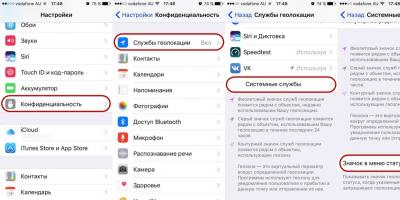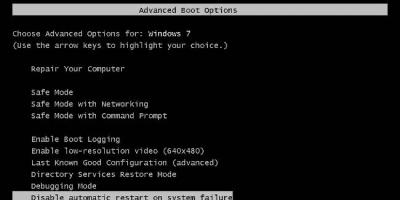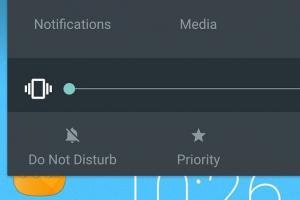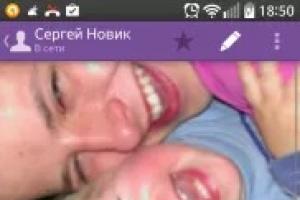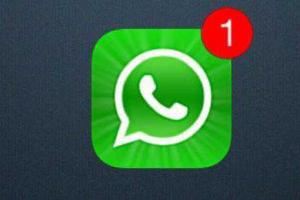Ministry of Education and Youth Policy
AU ChR SPO "Cheboksary Engineering College"
course project
By discipline: Technical maintenance of computer equipment and computer networks
Subject: Maintenance and repair hard drives HDD
Explanatory note
KP.230106.007.282.000.P3
Completed by a student of group 4VT1
Ivanov Anatoly Igorevich
Checked:
Teacher: Monakov A.A.
Cheboksary 2011-2012 academic year
INTRODUCTION
An important element of a modern computer is HDD- "winchester", HDD. Outwardly, this is a relatively small box, inside which there is not one, but a whole stack of disks coated with a magnetic layer. To read and write information, each disk in this stack is supplied with a magnetic head. The rotation of the disks and the movement of the magnetic heads is provided by electric motors and control electronic circuits.
A hard disk drive or HDD (eng. hard (magnetic) diskdrive, HDD, HMDD), a hard disk, in computer slang "hard drive" - a random access storage device (information storage device) based on the principle of magnetic recording. It is the main storage medium in most computers.
Unlike a "flexible" disk (floppy disk), information in a hard disk drive is recorded on hard (aluminum or glass) plates coated with a layer of ferromagnetic material, most often chromium dioxide - magnetic disks. The HDD uses one or more platters on the same axis. The reading heads in the operating mode do not touch the surface of the plates due to the layer of the oncoming air flow formed near the surface during rapid rotation. The distance between the head and the disk is a few nanometers (in modern disks, about 10 nm), and the absence of mechanical contact ensures a long service life of the device. In the absence of rotation of the disks, the heads are located at the spindle or outside the disk in a safe zone, where their abnormal contact with the surface of the disks is excluded.
Fig.1. HDD
Also, unlike a floppy disk, the storage medium is combined with a drive, a drive and an electronics unit and (in most cases in personal computers) is usually installed inside the computer system unit.
Manufacturers
Most hard drives make certain sounds before they fail, but these sounds will be different for hard drives from different brands. Data recovery company Data Cent has created a database of sounds to help you identify what's wrong with your hard drive. And if you hear that your hard drive is making strange noises, then perhaps its life is coming to an end and you will have to think about backing up your data.
With this set of sounds, you may be able to diagnose the operation of the hard drive and anticipate its possible failure in order to save all the information you need. The main brands of hard drives for which Data Cent has recorded crash sounds are Western Digital, Seagate, Maxtor, and a few other brands.
All hard drives eventually fail. In this case, you can hear various strange sounds, but in most cases - no. Some failures may be partial or temporary and related to the fact that some bits in the exchange of information with the OS have not yet been updated. IME is one of the most common causes of Windows boot errors and not a physical failure of the HDD. But for some reason most people buy a new hard one.
There are many programs for diagnosing both the hard surface, its heads, and the electronics itself. Also, these programs can read SMART statistics from your hard drive and determine how many failures were observed during the operation of the hard drive and thereby predict its condition (in some cases, it is possible to predict the service life).
The most reliable way to store important information is simultaneously on several media ( backup). If one media fails, and you have a backup copy of important data, then you are not afraid of any hardware failures.
external HDs
Rice. 2 External hard drive
Hard drives have become external relatively recently. For about a decade, hard drives have existed as external storage devices. The first devices were not in any demand, so they practically did not reach the regions of our country. This was due to the use of a rather slow data transfer port - a parallel interface, which, among other things, did not support the Plug & Play mode. The first such devices had a rather "terrible" appearance and were bulky, as manufacturers tried to use cheaper 3.5-inch hard drives as their basis. Not all devices worked stably with all types of equipment, a lot depended on the "quality factor" of the driver supplied with the device.
Today, external hard drives are a mass product that almost every user has. External hard drives are used both for storing valuable data and for transferring information between computers. The global spread of USB ports in car radios, portable players, multimedia stations has greatly expanded the scope of external hard drives.
Modern external hard drives are most often based on 2.5-inch devices, have various controller variations that support one USB 2.0 port or support modern e-SATA / USB 3.0 ports. Each user can decide for himself which set of ports he needs in each specific case. USB 2.0 devices are the most popular. We have previously tested external hard WD My Book drive with USB 3.0 port support. This device did not claim to be a mobile device and was more in line with the concept of an external desktop product.
In today's review, your attention will be presented to the Western Digital My Passport Essential 500 GB external hard drive, which has a USB 2.0 port controller, which is available in almost every computer released in the last decade.
Western Digital has solid experience in the production of external hard drives. The history of the production of My Passport external hard drives goes almost from the moment of the creation of Western Digital Scorpio mobile hard drives. Under the plastic cases of the first models, hard drives with IDE interfaces were hidden, which today are outdated and obsolete solutions, so all new devices are equipped with 2.5 Western Digital Scorpio hard drives with a SATA interface. Under the plastic case of modern external hard drives, there is either an IDE (PATA) -USB 2.0 or SATA-USB 2.0 controller, which is a bridge between these two data transfer standards.
Along with the growth in the volume of mobile hard drives, the volume of My Passport external hard drives is also growing. The first external hard drives had a maximum capacity of 80 GB, and today's review includes a device with a capacity of 500 GB. The maximum volume of devices in this WD series is 640 GB, which is a figure that we could not even dream of in the segment of external 2.5-inch drives a couple of years ago.
1. ANALYTICAL PART
1.1 Purpose of the device or device
A hard drive, otherwise a hard drive or hdd (HardDiskDrive) is an accessory for permanent storage of information. Unlike random access memory, information is stored on it even in power off mode. The purpose of a hard drive is to store and reproduce this information.
Modern hard drives are characterized by the following parameters:
volume (the more - the better), as a rule, is measured in Gigabytes, although a transition to Terabytes is expected in the near future;
rotation speed (measured in number per second), the average value is 7200. The maximum hdd reaches rotation speeds of more than 15,000 rpm.
Depending on their purpose, hard drives are ordinary (designed for stationary work in system blocks or laptops) and removable (for transferring and copying large amounts of information). The purpose of a removable type hard drive is the same as that of a flash drive, but it can also be used as a stationary one, including a system one.
1.2 Specifications
The main characteristics of a hard drive are capacity and speed.
Interface - a set of communication lines, signals sent over these lines, technical means that support these lines, and exchange rules (protocol). Modern commercially available internal hard drives can use ATA (aka IDE and PATA), SATA, eSATA, SCSI, SAS, FireWire, SDIO, and FibreChannel interfaces.
Capacity - the amount of data that can be stored on the drive. Since the creation of the first hard drives, as a result of continuous improvement in data recording technology, their maximum possible capacity has been continuously increasing. The capacity of modern hard drives (with a 3.5-inch form factor) is
September 2011 reaches 4000 GB (4 Terabytes) and is close to 5 TB. In contrast to the system of prefixes adopted in computer science, denoting a multiple of 1024 (see: binary prefixes), manufacturers use values that are multiples of 1000 when designating the capacity of hard drives.
Hard drive problems are very common, and many users do not know what to do in such situations. And each hard drive repair program is designed to perform certain actions depending on the type of failure. Next, it is proposed to familiarize yourself with some types of failures and software tools that allow them to be eliminated.
Checking and Repairing a Hard Drive: Windows Programs and Tools
Before using such a tool, you need to find out the nature of the failure. The main types include the following:
- structure violation file system;
- damage to the surface of the hard drive;
- software errors;
- loss of information due to crashes or formatting.
Do not underestimate the funds presented in the operating Windows systems. The program for repairing a Windows 7 hard drive or any other system is called ScanDisk and, in the simplest case, it is called from the partition properties menu, where the scan start button is used on the service tab.
In this case, you need to specify the automatic correction of bad sectors, and if you wish, you can also use a surface check.

However, using a similar applet (chkdsk) called from command line(cmd) running as administrator in the Run console looks much better. For this tool, you need to enter additional attributes. Among the most commonly used, one can single out a check with the combinations /f /r and /x /f /r separated by a space. If system components are damaged, you can use the sfc /scannow command.
The best applications for treating a hard drive and recovering information
In order not to deal with the above procedures, many users also use third-party utilities, among which the following can be distinguished separately:
- HDD Regenerator.
- Viktoria.
- R.Saver.
- Acronis Recovery Expert.
- Hetman Partition Recovery, etc.
We note right away that applications like Recuva, designed to recover deleted files or lost information from damaged HDDs, will not be considered only because of their absolute inefficiency.
HDD Regenerator
HDD Regenerator is a relatively recently developed program for diagnosing and repairing a hard drive, designed not to recover lost information, but to search for problems associated with physical damage to hard drives or software failures.

According to its creators, the work is based on the principle of magnetization reversal of the HDD surface, which allows for a complete restoration of the hard drive's performance. It works in DOS mode, which causes some problems for users to use, however, in some cases it shows good results when no other tool helps.
Viktoria
The Viktoria hard drive repair program from Belarusian developers, according to most professionals, is the best in its field and allows you to fix many software problems related to the file system, the appearance of bad sectors, etc.

It can be run in two versions: in DOS mode emulation and as a standard Windows application. However, as noted, it is better to use the first method, since checking in this mode is more efficient, not to mention eliminating failures and errors (like the difference in starting a standard Windows tool).
R.Saver
R.Saver hard disk repair software is designed to recover deleted or lost information. Its use is justified because the utility is able to find files, among which there may be important system components, even after formatting the disk or logical partition, completely reconstructing the file system.

Scanning, however, takes a lot of time, but the application finds files that the user may not even be aware of. And in most cases, it is the use of this program that is the best option even for removable USB HDDs, flash drives and memory cards of any standard.
Acronis Recovery Expert
This hard disk repair program is mainly used when the structure of the file system is violated and even allows you to create bootable media for those cases when starting the OS from the hard drive becomes impossible.

At the same time, the application has support for a huge number of file systems and large hard drives.
Hetman Partition Recovery
Although this utility is positioned as a means of recovering information if it is lost after formatting or in case of software failures, it can nevertheless be used to find problems with the HDD.

The main advantage of the application is that it can be launched both in manual mode and using a special “Wizard”, which makes it possible to automate the processes of analysis (scanning) and data recovery.
Results
These are not all programs capable of servicing hard drives, but only a few of the most popular ones. But even a brief acquaintance with them allows any user to understand the principles of their functioning and scope. If you advise some universal solution, at the first stage of repair you need to use the system tools (if possible), HDD Regenerator or Viktoria, and for subsequent data recovery - R.Saver or other software products.
The main operations that sometimes need to be carried out with hard drives:
Partitioning. Multiple operating systems can be installed on a hard disk at the same time. To do this, the hard disk must be partitioned, i.e. independent areas on a disk, each of which can have its own file system. The most simple and traditionally used program for these purposes in Windows is the program FDisk. Windows 2000, XP, Vista have a built-in hard drive partitioning program.
Formatting. It is divided into low-level (physical), which is performed by manufacturers and divides the surfaces of magnetic plates into tracks and sectors, and high-level (logical), which consists in clustering and placing a file system on the disk. Logical formatting is performed by a standard Windows program Format (Formatting disks).
Checking the disk for logical and physical errors. If somehow the correspondence between what is written in the boot area of the disk and what is actually on the disk is violated, the consequences can be unpredictable. This may occur due to failures of the OS, and other software. In particular, there is a high probability of errors occurring when the computer shuts down incorrectly, when the system freezes, etc. The standard Windows program Check Disk or ScanDisk. But this program is not powerful enough and functional. Therefore, for serious problems, it is necessary to use more powerful tools (for example, Norton Disk Doctor(NDD) from Symantec's Norton Utilities package).
defragmentation. As you know, in terms of performance, the hard drive is one of the weakest points in the system. Each file on the disk takes up a certain amount of space. This space is divided into blocks - clusters. Each cluster belongs to a specific file. It is good if clusters of one file follow in a row, but this is not always the case. Files on disk are constantly being created and destroyed. The operating system cannot always allocate space for a file in such a way that its clusters follow each other. That is, a file can occupy several clusters scattered over different places on the disk. In this case, the file is said to be fragmented. At the same time, the speed of reading and writing the file slows down noticeably. If a lot of such files are formed on the disk, then the speed of the system drops noticeably. A standard Windows program helps to solve this problem. Disk Defragmenter or Defrag. Again, we can recommend using a more powerful defrag tool (for example, Norton Speed Disk from Norton Utilities).
Disk Cleanup. During regular work on the computer, some user and system "garbage" sometimes accumulates, which is useful to periodically clear and eliminate. There are many different programs for this, and in Windows there is a utility - Disk Cleanup.
In order for the computer to work stably and reliably, you need to periodically clean the hard drive of unnecessary data, as well as defragment it.
The Start => All Programs => Accessories => System Tools => Disk Cleanup opens a window that presents the mode of cleaning local disks from obsolete, long-unused and unnecessary files.
Disk defragmentation
Using the command Start => All Programs => Accessories => System Tools => Disk Defragmenter, a program is launched that is designed to defragment the local disks of the computer, which allows you to optimize the system and increase its performance.
The meaning of this action is as follows. In the process of deleting unnecessary files and folders, free "spaces" are formed in different places on the hard drive. New documents and directories are written to these free places on the hard disk, so they are fragmented, that is, they are divided into fragments and stored in different places on the hard disk. As a result, access to specific files slows down, which ultimately negatively affects system performance. After defragmenting the hard disk, such files and folders are combined (that is, their fragments are located in adjacent sectors of the hard disk). In other words, defragmentation allows you to organize the location of files and folders stored on your hard drive, speeding up access to them.
Note
Before defragmenting the hard drive, it is recommended to clean it up. The description of this mode is given in the article.
When you run the Disk Defragmenter command, the defragmentation program window opens.
This window contains a list of all partitions on the computer's hard disk. The corresponding columns for each disk display its name, the date and time of the last defragmentation, and information about the percentage of fragmentation. Before defragmenting, it is recommended to analyze the state of the current disk for the appropriateness of this action. To do this, select the corresponding disk in the list with the mouse pointer and click the Analyze disk button. After analysis, information about what percentage of disk space is fragmented will be displayed in brackets. The photo shows that 0% of the space is fragmented on local disks, therefore, there is no need for defragmentation.
The main operations that sometimes need to be carried out with hard drives:
Partitioning. Multiple operating systems can be installed on a hard disk at the same time. To do this, the hard disk must be partitioned, i.e. independent areas on a disk, each of which can have its own file system. The most simple and traditionally used program for these purposes in Windows is the program FDisk. Windows 2000/XP have a built-in hard disk partitioner.
Formatting. It is divided into low-level (physical), which is performed by manufacturers and divides the surfaces of magnetic plates into tracks and sectors, and high-level (logical), which consists in clustering and placing a file system on the disk. Logical formatting is performed by the standard Windows Format program (Disk Formatting).
Checking the disk for logical and physical errors. If somehow the correspondence between what is written in the boot area of the disk and what is actually on the disk is violated, the consequences can be unpredictable. This may occur due to failures of the OS, and other software. In particular, there is a high probability of errors occurring when the computer shuts down incorrectly, when the system freezes, etc. A standard Windows program will help detect problems that have arisen and prevent trouble. Check disk or ScanDisk. But this program is not powerful enough and functional. Therefore, for serious problems, it is necessary to use more powerful tools (for example, Norton Disk Doctor(NDD) from the package Norton Utilities by Symantec).
defragmentation. As you know, in terms of performance, the hard drive is one of the weakest points in the system. Fortunately, it helps that the data that is located "in a row" can be read much faster. What does "in a row" mean? Each file on the disk takes up a certain amount of space. This space is divided into blocks - clusters. Each cluster belongs to a specific file. It is good if clusters of one file follow in a row, but this is not always the case. Files on disk are constantly being created and destroyed. The operating system cannot always allocate space for a file in such a way that its clusters follow each other. That is, a file can occupy several clusters scattered over different places on the disk. In this case, the file is said to be fragmented. At the same time, the speed of reading and writing the file slows down noticeably. If a lot of such files are formed on the disk, then the speed of the system drops noticeably. A standard Windows program helps to solve this problem. Disk Defragmenter or Defrag. Again, we can recommend using a more powerful defrag tool (for example, Norton Speed Disk from Norton Utilities).
Disk Cleanup. During regular work on the computer, some user and system "garbage" sometimes accumulates, which is useful to periodically clear and eliminate. There are many different programs for this, and in Windows there is a utility - Disk Cleanup.
Tasks
1. The main functions operating systemnot includes:
¨ providing a dialogue with the user;
¨ development of computer programs;
¨ computer resource management;
¨ file structure organization;
¨ file structure maintenance.
2. “Drivers” are:
Computer-aided design systems;
Programs for coordinating the operation of external devices and a computer.
3. Set the correspondence between file types and MS Office components:
4. What type software include Unix, DOS, Windows, Linux?