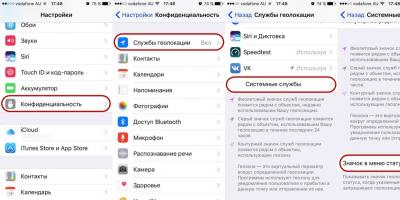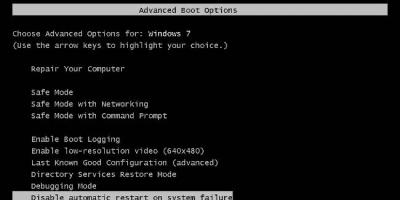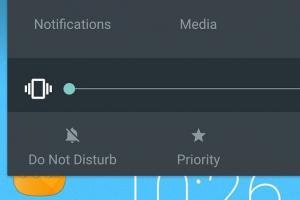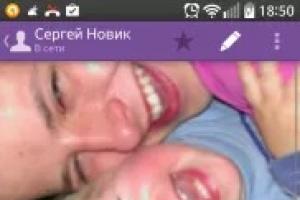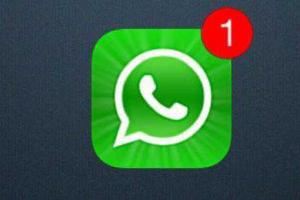Quite often, users set a password on the HDD. However, this would not be a problem if people did not forget these most established codes. If this is the first time you have encountered such a situation and do not know how to remove the password from hard drive on a laptop, then this article is designed just for you.
If you installed the code on internal media and forgot, then you will not even be able to boot the OS installed on your PC. That is, the possibility of using a laptop or computer for its intended purpose will simply be absent. In such a situation, the user can only delete the set password, because otherwise access to the computer cannot be obtained.
Online service
There are several ways to remove the password from the hdd, and one of them is the well-known online service "BIOS Password Removal for Laptops".
To get rid of a forgotten code by using it, you must:
- Enter it incorrectly 3 times (any combination of numbers or letters).
- After that, a special code should appear in the window.
- We copy the received numbers.
- We enter the same combination on the site, at the link above.
A few seconds after entering a combination of numbers in a specially designated line, you will receive a code that will help you reset the password from your drive.
It should be clarified that this program is suitable for all models and manufacturers of hard drives (seagate, hitachi, toshiba, wd, etc.). Moreover, it doesn't matter what operating system is installed on your computer or laptop, because. this service is considered universal.
BIOS
You can remove the password from the hard disk in the BIOS only if the cipher was originally set via bios'e.
All you need is to use the standard option to reset the default settings:

Thus, we reset the password from the HDD.
Second way
The next option is the free MHDD utility, specially created for a variety of hard drive operations.

First, you need to familiarize yourself with the scheme of the password protection of the drive:
- Winchester can have high or maximum protection.
- Using the MHDD application, you can set a custom protection level.
- The master password set by the manufacturer can only be changed.
- The use of a master password makes it possible to unlock the drive only with a high level of protection.
- In the case of the maximum level of protection, the hard drive can only be unlocked if a user code is set.
- If the maximum level of protection is set and there is no user password, then the drive can only be unlocked by destroying all data using the Security Erase Unit ATA command.
Given the above information, in order to remove the password from the hard drive, you should:

Thus, you can extremely quickly remove the previously entered and forgotten cipher.
Third way
The HDD_PW.EXE (18KB) program will also help you remove the password from the hard disk. In order to remove the code with its help, you need to do the following:
- Find out the error code (when loading, press F2 and enter the wrong combination of numbers three times, after which a special code will appear on the screen)
- Launch an MS-DOS application.
- Select the name of the utility in the window that opens.
- After a space, enter the error code that you learned earlier, and add 0 through the space.
- By pressing "Enter", several passwords will appear in front of you, one of which is sure to work.
After entering the code, be sure to change it to a new one and write it down.
When performing these steps on a 64-bit system, you may encounter some difficulties. The system may generate an error due to a utility mismatch. In this situation it is necessary:
- Download DOSBox, install and run.
- Mount drive "C" with the command "mount c c: /".
- Then, at startup, press "F2", again type the wrong cipher 3 times and do the same steps.
To eliminate the possibility of such situations, it is recommended to completely get rid of the cipher by disabling it in the PC settings. If you are in dire need of it, then you should write it down in a notebook or any other place so that you do not have to reset it again.
In the event that you have a Lenovo laptop and the message “enter hdd password” is displayed on the screen at startup, the method discussed in this video will help you:
onoutbukax.ru
Reset password from HDD or BIOS

Good afternoon, dear blog readers! Today we will talk about not so frequent, but important. I have never encountered such a problem as the set password on HDD or BIOS. Probably many do not quite understand, and perhaps do not understand at all what I mean. Now I will explain in more detail.
BIOS password
Bios is software, located in a read-only memory (ROM), engaged in self-testing of devices and searching for a bootloader. Naturally, the functionality of the BIOS is much wider than described above, but we will not dig deep, but consider directly on the topic of our article. The BIOS password is set to avoid manipulation by third-party people.
How to remove bios password
The set bios password does not make it possible to get into it, and in this case there are three options for solving this situation: resetting the BIOS settings by removing the CMOS battery on motherboard, move the CMOS jumper (jumper) on the motherboard in the opposite direction (not provided in laptops) or simply close the contacts

and the last way to remove the BIOS password using the BIOS Password Removal for Laptops online service. If you know the password and it's just inconvenient for you to constantly enter it when entering the BIOS, you can turn it off by entering the settings.
HDD password
Here the purpose and function of the password is slightly different. If in the first case you simply cannot get into the BIOS, then with set password on the HDD, you will not be able to boot the operating system. And this is the inability to use a computer or laptop for its intended purpose.
How to remove password from HDD
If we considered three options to solve problems with the BIOS, then in order to remove the password from the hdd, I have only one for you, the same bourgeois online service. I have not described above how to use this site. To unlock a password you don't remember, you need to enter it incorrectly three times (for example, 1234 or whatever). After the attempts made, a code will appear in the window, enter it on the website http://bios-pw.org/ and in return you will receive a code to reset the password from the hard drive.
How to put a password on a hard drive or bios
Set these passwords to protect data and from various manipulations. Every BIOS has this feature. Current computers and laptops have a Security tab where you can set passwords. More about this in the pictures.

Setting passwords for BIOS and hard drive
Set Supervisor Password - set the Administrator password Set User Password - set the HDD User password Password - the password for the hard disk Password on boot is used to enable and disable the password at boot.
Well, that's it, my little article has come to an end. See you soon!
I would be grateful if you use the buttons: 
ssecond-life.ru
How to remove the password from the BIOS and HDD on a laptop.

We turn on the laptop and see this ... A beautiful picture, isn't it? I suppose those who safely forgot the BIOS password, or someone very smart joked like that with a laptop, will not agree with me. Have you ever reset a forgotten BIOS password on a laptop? Believe me, this activity is not for the faint of heart, where the chances of success tend to zero.
The point is that, unlike conventional computers, in laptops, passwords are usually stored in non-volatile memory. There are no jumpers for BIOS reset to factory settings, and removing the battery rarely resets the password. It remains to rely either on luck in choosing the unlock code, or on replacing the BIOS and all sorts of "shamanism" with soldering the legs of the EEPROM (there are such materials on the net). So think again before password-protecting a laptop through the BIOS.
If my warnings still didn’t stop you, take a look at the picture below, you will see something similar when you disassemble the notebook to remove the password.

Is it scary now? Okay, I was joking, the eMachines E510 had to be disassembled so radically for another reason. In this case, everything was solved easier ...
Removing the password from the BIOS of the eMachines E510 laptop
In general, they brought a laptop with a request to see what can be done and put into working condition. Previously, he visited the service, where he was given a verdict about the need to replace the password-protected hard drive. Apparently in the same place, to the heap, they also set the password for the BIOS (so that there was no temptation to turn to somewhere else?). I don’t presume to say, but the owner has no idea about the password to turn on the laptop, but the password for the hard drive is asked after ...
Well, for starters, let's try to remove the password from the laptop's BIOS. Climbing the net, I realized that the last good advice ended in 2005, that way. Now no one wants to share secrets for free. True, there are specialized forums (on which you first need to register), where they post different codes for unlocking at the request of the participants, but the sources are kept in the strictest confidence and they are fanned by an area of mystery (probably in order to emphasize their chosenness in front of the rest).
At the end of the article, I will give a link to one such mysterious source that helped unlock a TOSHIBA hard drive without talking to these "gurus". And the English-speaking GOOGLE brought me there.
Removing the BIOS password on the eMachines E510 was not at all difficult, it was only necessary to bridge the battery contacts. To be honest, I didn’t really hope for success, but sometimes simple methods turn out to be very effective. I do not claim that this unlocking method is suitable for all laptops, but it's worth a try, especially since it does not require any special knowledge and skills.
The eMachines E510 laptop is practically a serviceman's dream (unless serious repairs are required), because. provides easy access to the internals. For example, you can clean it by removing just one back cover, although the latches are very tight. Removing the cover, we get access to the desired battery:


Attention! Before closing the contacts, you must turn off the power and remove the battery from the laptop. Just in case, I held a screwdriver (it was with it that I closed it) for a couple of minutes, because I didn’t know for sure and I don’t know how much is needed. The main result is that the BIOS password is gone! However, happiness did not last long ...
Removing password from HDD TOSHIBA MK1246GSX
This is where the main ambush awaited me. To understand what I'm talking about, read the article Password system of modern HDDs. The article is not mine, I just posted it on my blog so that it does not disappear (I will gladly add a link to the source when I recognize the author).

I cited the article only to get acquainted with what we are dealing with, the advice from it did not help. If you carefully read the text, you noticed that it is not recommended to enter the Master password from a laptop, it will convert it. However, it was not by chance that I wrote at the beginning of the topic about specialized forums and "gurus". You don't have to be a genius to understand - unlock codes are obviously not taken out of my head, but I don't believe in supernatural possibilities and chosenness.
I got into the jungle of the Internet and came across an entertaining article BIOS Password Backdoors in Laptops on the Dogbert's Blog blog. There was also a link to an online calculator for removing passwords.
The point is that after three incorrect attempts to enter a password to access the hard disk, a certain code is issued - Encrypt HDD Key:

It's time to share the link promised at the beginning of the topic: BIOS Password Removal for Laptops. Many thanks to the author of this resource. At my request (I entered my Encrypt HDD Key), two unlock codes were issued, for Acer, HP and Fujitsu-Siemens. The code for Acer suited me perfectly, because eMachines is almost the same Acer. The password from the HDD was safely removed :)

mdex-nn.ru
How to remove the password from the hard drive?
Removing the password on the hard drive and BIOS of a laptop is a fairly common problem that users often encounter. There are several ways (utilities) that can help you remove the password. At this point in time, many utilities are popular in solving this problem. To correct this situation, you need to follow certain rules.
Instruction
If you set a password and forgot it, these programs will be useful to you:
BIOS_PW.EXE (18KB) to remove the password on the BIOS of the computer.
HDD_PW.EXE (18KB) to remove the password from the hard drive.
To do this, when booting, press “F2” and enter the wrong password three times.
Enter the five-digit error code separated by a space, which the laptop issues when the password is entered incorrectly.
Add the number 0 separated by a space.
Now press Enter. The program will provide you with several passwords. Of these, one should go to the BIOS.
After you enter the passwords on the BIOS or HDD, do not forget to change them to new ones.
In the event that you try to do the above steps on a 64-bit platform, difficulties may arise.
The system will report that it is impossible to run the utility or component because the program is not compatible with the 64-bit version. The solution is pretty simple.
Download DOSBox from the developer's site, install and run.
First, mount drive C. You can do this with the following command: “mount c c:/”.
imguru.ru
Password system of modern HDDs
I’ll make a reservation right away that the article is not mine and is quite ancient (tentatively 2005). It is an addition to the previous post How to remove the password from the BIOS and HDD on a laptop. It was not possible to establish the exact source, so if you have information about the author, I will gladly post a link.

Any modern drive supports a password system. Before you start working with the password system of drives, you need to learn two things:
- The drive can be password-protected either with a high ("High") level of protection, or with a maximum ("Maximum"). The difference is described below. MHDD reports the security level when identifying the drive (F2).
- You can password-protect the drive by sending the corresponding command, selecting the mode (high or maximum), and sending the new User-password to the drive. In MHDD, you can lock the drive with the PWD command.
Contrary to popular belief, it is impossible to “lock” or “lock” a drive using a Master password. The master password can only be changed. The master password can unlock the drive if the USER password is forgotten, but this is only possible if the "High" security level has been set. If the protection level is “Maximum”, then the drive can only be unlocked by knowing the User password.
If the protection level is “Maximum”, the User password is unknown, but the Master password is known, then it is possible to unlock the drive with the destruction of all data using the Security Erase Unit ATA command. This is implemented in MHDD (FASTERASE command), but this procedure in MHDD only works with User passwords.
Thus, a drive locked with a "High" security level can be unlocked using either the Master or User password. If the protection level is “Maximum”, then the drive can only be unlocked using the User password, or using the Master password, but with the destruction of all data.
Manufacturers set factory Master passwords, and if they are not changed in advance, then they can be used to unlock a password-protected drive, the protection level of which is “High”.
You can set the User password by issuing the PWD command to MHDD. This sets the protection level to "High". The ability to set a different level in MHDD is not available for security reasons. Also, the entered password is displayed in the mhdd.log file. After setting the password, the drive must be turned off.
Unlocking a drive password-protected with the "High" protection level is possible using a User or Master password. If the password is unknown, then, in general, it is impossible to unlock the drive, although there are two ways:
- If the password is not encrypted by the drive itself, you can try to read it from the surface using technology commands;
- Unlocking is possible using specially developed methods.
If the password is known, then the procedure for unlocking the drive in MHDD is as follows:
- issue the UNLOCK command, select the User password, and enter the password. This temporarily unlocks the drive (until the power is turned off).
- issue the DISPWD command, select the User password, and enter the password again. This completely removes the blockage.
According to the ATA/ATAPI standard, you cannot suppress the DISPWD command without first unlocking the drive with the UNLOCK command.
If the password is unknown, and the protection level is “Maximum”, then special tools are indispensable. If the password is unknown, and the protection level is "High", and the Master password has not been changed, then it is possible to unlock the drive, knowing the factory Master password.
List of known Master passwords
Fujitsu hard drives: thirty-two spaces. In MHDD, you need to enter 32 spaces to ask for a password.
Seagate hard drives: the word "Seagate" without quotes, capitalized, padded with 25 spaces to 32 characters. In MHDD, when prompted for a password, you must enter the word Seagate, followed by 25 spaces.
Maxtor hard drives: the phrase "Maxtor INIT SECURITY TEST STEP" - case is important! There is one space at the end of the phrase. The password length is 31 characters.
Samsung hard drives: 32 "t" characters. In MHDD, you need to enter 32 characters t to ask for a password.
Western Digital hard drives: the phrase "WDCWDCWDCWDCWDCWDCWDCWDCWDCWDCWD", without quotes.
IBM hard drives:
DTTA series: "CED79IJUFNATIT", space-padded to 32 characters. in MHDD, when prompted for a password, enter the above phrase, followed by 18 spaces.
DJNA series: "VON89IJUFSUNAJ" padded with spaces to 32 characters. in MHDD, when prompted for a password, enter the above phrase, followed by 18 spaces.
DPTA series: "VON89IJUFSUNAJ" padded with spaces to 32 characters. in MHDD, when prompted for a password, enter the above phrase, followed by 18 spaces.
DTLA series: "RAM00IJUFOTSELET", space-padded to 32 characters. in MHDD, when prompted for a password, enter the above phrase, followed by 16 spaces.
Hitachi hard drives, DK23AA, DK23BA, DK23CA series: thirty-two spaces. In MHDD, you need to enter 32 spaces to ask for a password.
Toshiba hard drives, all series: thirty-two spaces. In MHDD, you need to enter 32 spaces to ask for a password.
Important Note: If you are trying to unlock a drive that has been locked by a laptop, be aware that laptops change master passwords automatically. Also, the password entered from the laptop keyboard is different from the password that the laptop sends to the drive. The password entered from the keyboard is pre-encrypted and only then sent to the drive.
If you find the article useful, do not be lazy to like and share with your friends.
How to Recover deleted files is not a problem, there are dozens of utilities for this. But what if the drive is damaged, has a bad geometry definition, or is password protected at the controller level? Then the Victoria utility comes to the rescue. It is written in assembler, takes a few kilobytes and works directly with the controller.
FROM MS-DOS TO WINDOWS 10
Victoria was conceived as a tool for advanced diagnostics of drives (then - hard drives, and today also SSD) and control the settings for their work through low-level commands. Belarusian programmer Sergei Kazansky has been developing it for ten years and has released an author's set of utilities for data recovery. During this time, there have been many commercial releases of Victoria, several free versions and one unofficial one, which we will pay special attention to.
Victoria was originally a disk utility for MS-DOS written in assembler. The ancient operating system was better suited than Windows, due to the fact that
in a single-tasking environment, it is easier to provide exclusive access to a disk. With the advent of support for the porttalk.sys driver, Victoria versions 4.xx learned to work in the WinPE multitasking environment, as well as in Windows from XP to 10 of any bit depth. It has become easier to run it, the actions in the graphical interface have become clearer, and the mode of operation itself has changed. But here's the problem: without understanding the new features of the program, some users began to lose data and entire disks instead of restoring them. Therefore, the latest official version 4.46b has a developed "fool protection".
By default, only non-destructive operations with drives are available in it. This is not just a read-only mode, as in other utilities that access the HDD / SSD using the Windows driver. Victoria also blocks the ability to change HPA (and mess with disk geometry), accidentally start low-level formatting and “shoot yourself in the foot” in more sophisticated ways at the first start.
Victoria is the most versatile utility. It accesses any type of storage device (HDD, SSD, USB Flash) and with any ATA-compatible interface. Its job is to send ATA commands to any device that supports them. Therefore, everything said about Victoria's work with disk drives is also true for solid-state drives, except for what applies to their design features. It is clear that it is pointless for an SSD to watch the spin-up time of the spindle and try to control the positioning speed of the heads - it does not have either. Nevertheless, it is quite possible to test and even restore an SSD using Victoria.
Recover data on hard drive using VICTORIA 4.47
This version was made in 2013 by Oleg Shcherbakov, a programmer from Moscow. He patched the latest official build of Victoria 4.46b. Download better (zip). On this site, Shcherbakov published it along with the patch sources. The rest of the resources can distribute anything under the guise of the new Victoria.
Although Victoria is far from new program, it also contained critical errors that required correction. One of them led to the fact that it was impossible to run Victoria on 64-bit versions of Windows. Because of the other, problems could arise when working with large disks. If the volume was higher than a terabyte, then Victoria 4.46b simply spent all the virtual memory on rendering and color marking the checked LBA blocks. In version 4.47, Shcherbakov fixed all this.
 Running Victoria 4.47 on Windows 7 SP1 x64, API mode
Running Victoria 4.47 on Windows 7 SP1 x64, API mode Victoria has two modes of operation: PIO (Programmed Input/Output) and API (Application Progoramming Interface). In PIO mode, the drive controller is polled by the program through the porttalk.sys driver. If you select API, the operating system tools will be used. Disk performance in PIO mode drops because DMA and high-level read and write optimizations are not supported. However, PIO mode allows you to use all the features of Victoria and send any ATA commands directly to the disk controller, bypassing the OS and standard drivers. It is through PIO that they most often work with disks in data recovery laboratories. Victoria supports both drives with a modern SATA interface, as well as old ones - PATA (it is often mistakenly called IDE). Victoria knows how to work with external drives(features will be described below).
Having selected the PIO mode, at the beginning of work, you need to scan the bus and determine the disk controllers with the PCI-Scan button. To the right of it, a disk port selection window is displayed. Internal drives are usually detected without problems, but for external drives, you will first have to find out their port numbers. This can be done in the hardware properties or in any diagnostic program (for example, AIDA64). After that, you must manually set the port in Victoria. Also, even at the scanning stage, you can check the All dev checkbox (all devices) and use the exclusion method to find the desired disk in the list of found ones.
 Victoria 4.47 in PIO mode
Victoria 4.47 in PIO mode It is advisable to use the PIO mode for low-level commands. A simple search for bad sectors and their reassignment to a spare disk area is much faster (but less reliable) in API mode.
The limitations of the API mode are as follows: you cannot set or remove ATA passwords, work with the Host Protected Area and view registers are also disabled. If any of these functions are needed, then you can switch to PIO mode. However, it happens that the PIO mode is not available. This happens when using older versions of Victoria on 64-bit OSes. Another reason may be errors in working with the porttalk.sys driver or the selection of the SATA AHCI mode in the BIOS / UEFI. You can definitely get out of the situation in the following way.
- We record with WinPE x86 and put the Victoria program on it by simple copying.
- We connect the required drive to the SATA / PATA port, if we have not already done so.
- Disable all other HDD or SSD (optional).
- We go into the CMOS setup, switch the SATA controller mode from AHCI to compatible (compatible, native or IDE).
- Download WinPE. If necessary, install additional drivers, including porttalk.
- We start Victoria in PIO mode, initialize the required HDD or SSD and execute the necessary command.
Settings can be set via the GUI or in the vcr40.ini file. The same file will help to remove the blocking of work with the primary port. It is enabled by default to protect the system disk from accidental modification. To be able to select Primary from the list of ports, you need to do two things:
1. Disable the option "only non-destructive functions" and close the program.
2. In the section of the vcr40.ini file, add the line Enable PM=1, save the changes and restart the program.
PORTTALK
The latest versions of Victoria are able to automatically install the porttalk driver, but it is completely useless on 64-bit systems. The fact is that, for the sake of greater security, they removed a couple of functions that are needed for porttalk and Victoria to work. Therefore, the porttalk driver (and, accordingly, the PIO mode) only works in 32-bit versions of Windows, where there are Ke386SetIoAccessMap and Ke386IoSetAccessProcess functions.
EXTERNAL DRIVES
External drives are ordinary laptop (2.5'') or desktop (3.5'') models in containers with USB and FireWire interfaces. They are supplied with various controllers with the general name "SATA bridge". Many of these bridges do not translate low-level commands. Therefore, with some external drives, Victoria can immediately work in PIO mode in the same way as with internal drives, while with others you will first have to suffer. In the simplest case, it will be enough to remove the disk itself from the case (do not open the HDA!) and connect it directly to the port.
SATA hard drive without SATA port
At Western Digital and, possibly, other manufacturers, some external hard drives were already produced with a soldered SATA - USB bridge. Therefore, they do not have a conventional SATA connector. Nevertheless, they can still be connected directly to the port by soldering the SATA cable to the pins on the drive board. To understand if your drive belongs to such a series, you will have to disassemble it, or google by model number and look for datasheets.
HDD password recovery
One of the most requested low-level commands in PIO mode is working with passwords. According to ATA certifications, disk access can be restricted with a password. It is set by the user from the BIOS or using external utilities. There is also a factory-preset master password. You can only lock a drive with a custom password. If you forget it, then the lock can be removed with a master password.
Depending on the set security level, the result of entering the master password will be different. At a high level (high), the master password acts on a par with the user password. It just unlocks the drive and that's it. If the maximum security level (max) is set, then entering a master password instead of a user password will unlock the disk only after the complete erasure of all data on it (secure erase).
Working with ATA passwords is further complicated by the fact that, according to the standard, they always consist of 32 bytes (no matter how long you set it). Extra characters are ignored, and the missing ones are added automatically. The problem is that different programs spell them differently. Regular security utilities on some laptops are especially guilty of this. Instead of traditional zeros (or at least spaces), they use non-printable characters. The code 00h cannot be typed at all from the keyboard (even through (ALT) + code). There is only one way out: do not enter the password in the program window, but read it from a file. Any characters can be written to a file using a hex editor.
It is not uncommon for a user to be unable to unlock a drive even when they enter the correct password. When changing a laptop or losing a regular utility, any other utility (for example, HDDL) will append the password to 32 bytes with its own characters.
There is also a preliminary modification of the password. In many laptops, it is actually encrypted before being sent to the controller. Usually these are the simplest logical operations, but this does not make it easier. The user thinks that there is a password known to him, while in reality the controller accepts a completely different one. If you have tried all the variants of the supposed user and standard master passwords, but have not achieved a result, then there is only one way out - to carry the drive to the laboratory, where they will work with it in the technological mode.
How to get back the lost terabyte
Sometimes Victoria's ability to work in PIO mode with HPA (Host Protected Area) is very helpful - a service area of \u200b\u200bmemory in which the disk geometry is recorded. It determines the capacity of the drive by specifying it as the number of LBAs.
In my practice there was an amusing case. Received the standard complaint: "the computer does not turn on" (read, the OS does not boot). The owner complained that he had been suffering for about a month. First, he traveled to all the service centers, then he invited various enikey workers - to no avail. I came, looked and also thought hard. All components are correct. The disk is detected in the BIOS, but it does not boot from it. Launched Linux from a flash drive. The hard drive is visible, but the logical partitioning utilities show a strange picture: 64 MB total and one partition with an unknown file system.
And then I realized that the HPA just crashed on the hard drive. As a result, a terabyte disk began to be defined as a 64-megabyte stub. I switched the SATA port mode from AHCI to compatible in CMOS setup, took a USB flash drive with WinPE and launched Victoria in PIO mode. Then he sent the NHPA command (restore factory volume).
Usually in such cases it is possible to instantly restore the passport value of LBA blocks, but this time the miracle did not happen. Therefore, I found a service utility for hard drives of this series and sent a similar HPA recovery command from it. A terabyte of data returned from oblivion on the next reboot.
Why did Victoria let her down? I suppose because this disk had some specific features unknown to me or the universal program.
FAIL HDD SECTORS
Most often, Victoria is used to find and fix bad sectors. If everything is in order with the HPA on the disk and there is no password protection, but no utilities can read files from it in a reasonable time, then it's time to perform a surface test. Victoria can do this in any mode (PIO / API) using sector-by-sector reading (read), writing (write) and writing with verification (verify).
 Bad sector detection
Bad sector detection When restoring data, you can use read-only, but its options also vary. The simplest of them is sequential: from the first block to the last. The start and end values of LBA can be specified manually, which is convenient for many reasons at once. Firstly, this way it becomes possible to check disks of any size, simply by performing the test in fragments up to one terabyte. Secondly, you can re-check the suspicious area and exclude external factors. Victoria analyzes the sector access time. Usually, for new disks, it does not exceed 5 ms in 80% of sectors. Sectors with a polling time of less than 50 ms are also considered normal. Those for which it is measured in hundreds of milliseconds are candidates for bad sectors.

If the sector was considered after a few seconds, then this is an unambiguous bad block. Such a disk controller must identify itself during idle time and replace them in the address table with good sectors from the spare area. However, in practice this does not always happen. Victoria can ask the hard drive to perform such an operation (Remap) for those sectors that have not responded to requests for too long. Formally, part of the information is lost during this procedure, but in reality it was already lost at the moment when the sector became faulty.
In the paid version of Victoria, the Restore function was available - an attempt to read data from a bad sector at any cost and then overwrite it with a good sector. However, the program has not been officially supported since 2008, so it is unlikely that you will be able to purchase its full version. Free Victoria has more than once helped out by restoring HPA, resetting passwords and fixing bad sectors, which caused other data recovery programs to freeze.
 Reading chart for HDD surface test
Reading chart for HDD surface test HOW free Victoria saved a secret job
Let me share with you another story. Laboratory at the research institute, our time. The analytical instrument is controlled from the computer that came with it. A very specific software is preinstalled on the computer, which the developers no longer support. The distribution kit is neither on the disk nor on the site. There is only installed program and she stopped working. The laboratory performed research under a multi-year government contract. Without a miracle device, the employees were bound hand and foot. We tormented ourselves and found out that the problem was with the disk. From antiquity, it was covered with bads, and normal work became impossible. An attempt to make a clone of the disk with skipping bad sectors was unsuccessful - the cloning program hung tightly. We ran the disk with the Victoria test with the Remap function. Pre-selected the necessary settings. By the evening of the same day, they successfully removed the disk image, and then restored everything from it to a new hard drive. The device came to life, the contract was completed on time.
Victoria has four methods and three types of surface testing (twelve modes in total). In each, it automatically counts the total number of defective blocks and writes their addresses to the log. Like a disk editor, Victoria can show the contents of sectors and allows you to change it. In PIO mode, Victoria displays information about logical partitions on the media even if it is not detected at all in the BIOS. Not a single utility with access through the API is capable of this.
Additionally, Victoria can control the level of disk acoustic noise (AAM), adjusting the speed of movement of its heads during the search, run low-level formatting, change the HDD volume and perform benchmarks. It can even be used to check the physical interface (cable and port status). At home, it will save the HDD or SSD in many difficult situations, except for severe mechanical damage that requires opening the HDA. The lab will handle them too, using Victoria as one of the proven utilities.
Good afternoon, dear blog readers! Today we will talk about not so frequent, but important. More than once I encountered such a problem as the password set on the hard drive or BIOS. Probably many do not quite understand, and perhaps do not understand at all what I mean. Now I will explain in more detail.
BIOS password
Bios is software that resides in a read-only memory (ROM) that performs device self-tests and searches for a bootloader. Naturally, the functionality of the BIOS is much wider than described above, but we will not dig deep, but consider directly on the topic of our article. The BIOS password is set to avoid manipulation by third-party people.
How to remove bios password
The set bios password does not allow you to get into it, and in this case there are three options for solving this situation: removing the CMOS battery on the motherboard, rearrange the CMOS jumper on the motherboard in the opposite direction (not provided in laptops) or simply close the jumper contacts .
And the last way to remove the BIOS password using the BIOS Password Removal for Laptops online service. If you know the password and it's just inconvenient for you to constantly enter it, then you can turn it off by going into the settings.
HDD password
Here the purpose and function of the password is slightly different. If in the first case you simply cannot get into the BIOS, then with a password set on the HDD, you will not be able to boot the operating system. And this is the inability to use a computer or laptop for its intended purpose.
How to remove password from HDD
If we considered three options to solve problems with the BIOS, then in order to remove the password from the hdd, I have only one for you, the same bourgeois online service. I have not described above how to use this site. To unlock a password you don't remember, you need to enter it incorrectly three times (for example, 1234 or whatever). After the attempts made, a code will appear in the window, enter it on the website http://bios-pw.org/ and in return you will receive a code to reset the password from the hard drive.
How to put a password on a hard drive or bios
Set these passwords to protect data and from various manipulations. Every BIOS has this feature. Current computers and laptops have a Security tab where you can set passwords. More about this in the pictures.
 Setting passwords for BIOS and hard drive
Setting passwords for BIOS and hard drive Set Supervisor Password– set Administrator password
Set User Password– set User password
HDD Password- hard drive password
Password on boot is used to enable or disable the password on boot.
Well, that's it, my little article has come to an end. See you soon!
The best "Thank you" is your repost .sp-force-hide ( display: none;).sp-form ( display: block; background: #ffffff; padding: 15px; width: 560px; max-width: 100%; border-radius: 8px; -moz- border-radius: 8px; -webkit-border-radius: 8px; border-color: #289dcc; border-style: solid; border-width: 2px; font-family: Arial, "Helvetica Neue", sans-serif; background -repeat: no-repeat; background-position: center; background-size: auto;).sp-form input ( display: inline-block; opacity: 1; visibility: visible;).sp-form .sp-form- fields-wrapper ( margin: 0 auto; width: 530px;).sp-form .sp-form-control ( background: #ffffff; border-color: #cccccc; border-style: solid; border-width: 1px; font -size: 15px; padding-left: 8.75px; padding-right: 8.75px; border-radius: 4px; -moz-border-radius: 4px; -webkit-border-radius: 4px; height: 35px; width: 100 %;).sp-form .sp-field label ( color: #444444; font-size: 13px; font-style: normal; font-weight: bold;).sp-form .sp-button ( border-radius: 4px;-moz-border-radius: 4px;-webkit-border-radius: 4px; background-color: #0089bf; color: #ffffff; width: auto; font-weight: bold;).sp-form .sp-button-container ( text-align: left;)Recently I had to face a terrible situation. The hard drive has locked up, though it’s only 8GB, but still it’s also money (:
When you turn on the computer and determine the devices, stumbling over the definition of the hard drive, the computer displays a message
HDD Locked. Please enter the password
After researching the problem, I found a lot of interesting information regarding locked screws. After reading everything below, did what is even below (:
There are paid solutions (expensive and 2 options with saving information (more expensive) and without it - cheaper).
Master passwords for HDD. Master ATA password.
Contrary to popular belief, it is impossible to “lock” or “lock” a drive using a Master password. The master password can only be changed. The master password can unlock the drive if the USER password is forgotten, but this is only possible if the "High" security level has been set. If the protection level is “Maximum”, then the drive can only be unlocked by knowing the User password. If the protection level is “Maximum”, the User password is unknown, but the Master password is known, then it is possible to unlock the drive with the destruction of all data using the Security Erase Unit ATA command. This is implemented in MHDD (FASTERASE command), but this procedure in MHDD only works with User passwords.
Thus, a drive locked with a "High" security level can be unlocked using either the Master or User password. If the protection level is "Maximum", then unlock
the drive can only be used with the User password, or with the help of the Master password, but with the destruction of all data.
Manufacturers set factory Master passwords, and if they are not changed in advance, then they can be used to unlock a password-protected drive, the protection level of which is “High”.
You can set the User password by issuing the PWD command to MHDD. This sets the protection level to "High". The ability to set a different level in MHDD is not available for security reasons. Also, the entered password is displayed in the mhdd.log file. After setting the password, the drive must be turned off.
Unlocking a drive password-protected with the "High" protection level is possible using a User or Master password. If the password is unknown, then, in general, it is impossible to unlock the drive, although there are two ways:
1. If the password is not encrypted by the drive itself, you can try to read it from the surface using technological commands;
2. It is possible to unlock using specially designed methods.
If the password is known, then the procedure for unlocking the drive in MHDD is as follows:
1. issue the UNLOCK command, select the User password, and enter the password. This temporarily unlocks the drive (until the power is turned off).
2. issue the DISPWD command, select the User password, and enter the password again. This completely removes the blockage.
According to the ATA/ATAPI standard, you cannot suppress the DISPWD command without first unlocking the drive with the UNLOCK command.
If the password is unknown, and the protection level is “Maximum”, then special tools are indispensable. If the password is unknown, and the protection level is "High", and the Master password has not been changed, then it is possible to unlock the drive, knowing the factory Master password.
List of known Master passwords:
Fujitsu Winchesters: thirty two spaces. In MHDD, you need to enter 32 spaces to ask for a password.
Seagate hard drives: the word "Seagate" without quotes, capitalized, padded with 25 spaces to 32 characters. In MHDD, when prompted for a password, you must enter the word Seagate, followed by 25 spaces. Also, advice from one of the site visitors: if the password does not fit, try entering the word SeaGate and 25 dots.
Maxtor Winchesters: the phrase "Maxtor INIT SECURITY TEST STEP" - case is important! There is one space at the end of the phrase. The password length is 31 characters.
Samsung hard drives: 32 "t" characters. In MHDD, you need to enter 32 characters t to ask for a password.
Winchesters Western Digital: the phrase "WDCWDCWDCWDCWDCWDCWDCWDCWDCWDCWD", without quotes.
IBM hard drives:
DTTA series: "CED79IJUFNATIT" padded with spaces to 32 characters. in MHDD, when prompted for a password, enter the above phrase, followed by 18 spaces.
DJNA series: "VON89IJUFSUNAJ" padded with spaces to 32 characters. in MHDD, when prompted for a password, enter the above phrase, followed by 18 spaces.
DPTA series: "VON89IJUFSUNAJ" padded with spaces to 32 characters. in MHDD, when prompted for a password, enter the above phrase, followed by 18 spaces.
DTLA series: "RAM00IJUFOTSELET" padded with spaces up to 32 characters. in MHDD, when prompted for a password, enter the above phrase, followed by 16 spaces. http://www.ihdd.ru/mhdd
Winchesters Hitachi, DK23AA, DK23BA, DK23CA series: thirty-two spaces. In MHDD, you need to enter 32 spaces to ask for a password.
Toshiba hard drives, all series: thirty-two spaces. In MHDD, you need to enter 32 spaces to ask for a password.
Below are the User passwords set in certain situations by various popular programs:
MHDD versions 3.x, occurs when an internal error occurs: 32 letters "A" or 32 letters "B" (large Latin).
HDDL, occurs when a quick erase fails: "fuck".
HRT: 32 characters with code 0. In order to enter such a password in MHDD, it is enough to press ENTER when prompted for a password.
HDD ERASE 4.0: while cleaning the disk, it sets the password "idrive" - you can also remove it with it!
That's just a program HDD ERASE 4.0 I had a screw locked up, all because I didn’t wait for the end of the “erase” to reboot the car ...
Removing the password on the hard drive and BIOS of a laptop is a fairly common problem that users often encounter. There are several ways (utilities) that can help you remove the password. At this point in time, many utilities are popular in solving this problem. To correct this situation, you need to follow certain rules.
You will need
Instruction
HDD_PW.EXE (18KB) to remove the password from the hard drive.
You will need
- - MHDD
Instruction
- Password system of modern drives