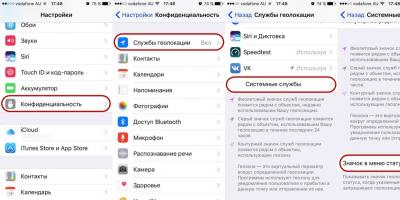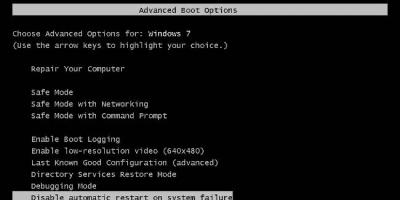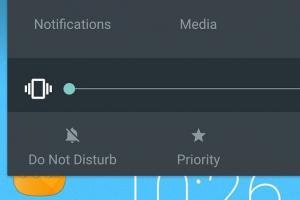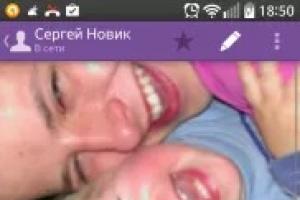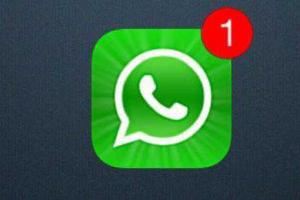In fact detailed description The operation of the security system is well described in the ATA-5 standard and above. Also, a more convenient, in my opinion, presentation is present in the Product Manual on any IBM disk.
I will try to explain the essence in two words.
Master password- a unique code that is stored in the service area of the drive, sometimes in encrypted form. On some hard drives it is present after exiting the assembly line and does not affect hard drive access. The master password is designed to remove the set user password (for example, if it is forgotten).
Some manufacturers have their own Master password for a specific drive family ( the lineup). For other manufacturers, on the contrary, the Master password can cover quite a few models and lines. Any information about Master passwords is not subject to open distribution and is the property of the manufacturer.
User password- this is a code up to 32 characters long, entered by the user using special utilities or using the corresponding function of the computer's BIOS (present, basically, only in NoteBook). The password is also stored in the firmware area of the drive and is also sometimes encrypted.
---
The security level can be High or Maximum.
1. At the High level, it is possible to unlock the drive using a Master password, in this case, all user data is saved.
2. At the High level, it is possible to unlock the drive using a User password, in this case all user data is also saved.
3. At the Maximum level, the drive can be unlocked using a Master Password, but user data is completely destroyed without the possibility of recovery.
4. At the Maximum level, it is possible to unlock the drive using a User password, while the user data is completely preserved.
Accordingly, if the drive's security mode is activated, and neither Master nor User passwords are known, the drive cannot be unlocked. A locked drive must be correctly detected in the BIOS, however, it will generate an error for any read or write operation. And guessing a password using self-made utilities by brute force is excluded - after five incorrect attempts, the drive goes into the Freeze state and can only be exited by turning the power off and on again. (http://www.hddr.ru/faq.htm)
Small caveat: If you set a user-password in MHDD ver.4.0 (appears on Maxtor screws, possibly on others) for "FAST ERASE", then after this operation you should REMOVE the password WITHOUT REBOOT, because. it is possible that after a reboot the password cannot be removed using the MHDD itself.
So, the password is set by us.
MHDD -> read the documentation and remove using the unlock and dispwd commands. In this case, the data will be saved. (the password is removed by the _same_ version of the program that was set)
Another option: After loading mhdd, turn off the power and try to remove the password, i.e.:
1. Download mhdd.
2. Remove power from the screw.
3. Insert it back.
4. Dial unlock and enter the password that you set.
You can also try the ATAPWD program (http://rockbox.haxx.se/atapwd.zip):
1. ATAPWD: UNLOCK WITH USER/MASTER PASSWORD. The data will be saved.
2. ATAPWD: First, do ERASE PREPARE (Preparing to remove the user password by completely erasing the disk), then - ERASE UNIT. The data will, of course, be destroyed.
Empty password.
Dmitry_Postrigan: An empty password in MHDD can be removed by entering the character with the code 255 as a password (press ALT + dial 255 + release ALT). (- mhddsoftware forum).
We don't know the password (forgotten/lost/etc):
SAMSUNG
MHDD: You can try to enter 32 characters "B" (large and Latin) to ask for a password.
VTOOL: In the disk editor mode, find in the negative sectors a sector with the text "SECURE" and clear it (except for the word Secure) and one more sector - a copy of the 1st.
SEAGATE
Master password- "Seagate + 25 spaces".
The presence of a terminal (you need to make a cable) will greatly simplify the solution to the problem.
In terminal:
CTRL-Z
T>GFFF3 (for Barracuda V)
T>/1
1>B200,200
There you will see your password. Then ATA commands F2 and F6 with a buffer containing what you saw ....
Also for U5, Barracuda II, III, IV, you only need to read B0,0.
For 7200.7 you need to enter GFFF2.
WD
Master password- "WDCWDCWDCWDCWDCWDCWDCWDCWDCWDCWD".
xB-series:
"The password is at the end of the second sector on track -2 in the clear."
Hddl: 57 44 43 00 00 A0 8A - send, 00 01 01 00 0F E0 21 - send, clipboard - receive, view - at the end. 00 01 01 10 0F E0 21 - the same, but for the first head.
for WD307AA 272AA, 450AA and 205AA:
"The password is at the end of the third sector on track -1 in the clear."
Hddl: 00 00 00 00 E0 A0 8A - send, 00 01 02 00 0F E0 21 - send, clipboard - receive, view - at the end. 00 01 02 10 0F E0 21 - the same, but for the first head.
Fujitsu
fakel.exe: count the modules and look at #12 and #13.
PC3K: You can rewrite module 0D.
MAXTOR
Master passwords- "Maxtor INIT SECURITY TEST STEP" (for N40P), "Maxtor+26 spaces" (541D).
IBM
Can be used HDDL:. Read the documentation for this program.
PS. There are other effective programs (eg PC3000). If it was not possible to remove the password using the above methods, then your path lies to the owner of these products. I also advise you to use search engines on this topic. there is a lot of information on the net.
Another it-shnaya riddle about passwords on media.
We have a WD400 hard drive like this:
Playful hands (or evil rock? (-:) set a password on it.
On numerous forums, smart people write what (setting a password) for WesternDigitall storage media sometimes happens due to a power outage, incorrect termination of programs like PQmagic or Acronis.
So, there is a task to remove.
A little theory from the help to Victoria:
Management of security options. Passwords, password removal, temporary unlocking.
Theoretical introduction:
Modern hard drives have 2 types of passwords and 2 levels of secrecy. First, let's look at the types of passwords:
- User password: used to restrict access to user information. When setting a User password, the hard drive rejects commands such as read and write. Consequently, information from a password-protected hard drive cannot be read, changed, or erased. This can only be done after removing the password or after temporarily unlocking.
- Master password: NOT designed to protect information. Its purpose is to remove the User-password in case the latter is lost. The master password, being set on the hard drive, will not affect its performance in any way.
- High: high level. The High level password can be removed using the Master password, keeping the information on the hard drive.
- Maximum: maximum level. If the user-password of the Maximum level is set on the hard drive, then it will not be possible to remove it with the Master password (the screw will give an error), and to remove the password, you will have to use Security Erase. This is a special command that will ask you to transfer the Master password to the screw, after which it will erase all information from it, and only after that it will unlock it.
Is it possible to "find" a lost password by brute force? In the case of a hard drive - almost impossible. According to the ATA standard, after FIVE unsuccessful attempts to enter a password, the screw will block commands (in this case, the "Expired" status will appear in the passport). Re-entry is possible only after turning the power on/off. There is no 5 attempts limit if you use the master password wipe to remove the password. In this case, a pause for waiting for readiness (about 1 second) issued by the screw will be a natural obstacle to enumeration.
Practice setting and removing passwords.
There are keys for working with passwords.
PWD : set password to disk;
DISPWD : remove password from disk;
UNLOCK : temporarily unlock the screw (until the power is turned off);
LOCK : temporarily disable the password system (until the power is turned off);
After entering the commands, a menu will appear on the screen with a choice of password options and privacy level. Navigating through the menu is carried out with the arrow keys (up and down), selecting the desired item - with the ENTER key. Next, you will be prompted to enter a password:
Enter password:_
After entering the password, press ENTER. If the screw did not give an error, the password will be set immediately.
It should be borne in mind that the master passwords for most hard drives are pre-installed at the factory, and thanks to the Internet, they can be known to a wide range of people. Therefore, it is better to change the master password immediately. The set master password will not affect access to information in any way.
On the contrary, if someone password-protects the hard drive (for example, a malicious program-virus), knowing the master password, you can unlock it.
To remove a user password using a known master password, you need to:
- By pressing F10, select the menu item "master password";
- enter the master password (up to 32 characters). Winchester will be unlocked.
this, having received a passport, make sure that the passwords are removed.
A useful application of the password erase option is to quickly delete all information (for example, before selling the HDD). In addition, security erasure, being by nature a record, has its own
ability to eliminate some types of surface defects and update SMART statistics. In order to perform a quick erase through the security system, you must:
- set any user-password of the Maximum level to the screw;
- set any master password on the screw, for example 1234. Both passwords can be the same;
- by pressing F10, select the master password, then enter it and wait for the operation to complete.
Note:
- If you have already called up the password entry line, but changed your mind about entering it, press ESC.
- To prevent forgetfulness, the program creates a small (32 bytes) text file in the current directory, in which it puts the entered password. The next time you enter the password, the program will read the contents of the file itself and slip it under the user's nose :) This option can be easily disabled, how to do this, see the "Working with the ini-file" section.
- If the tested drive says in the passport that it does not support security options, a message will be displayed on the bottom line of the screen: "Attention: this HDD does not support passwords!" The inscription does not interfere with _trying_ to set / remove the password in order to make sure of this in practice.
After some googling, it was found out that the standard master password for hard drives WD is 32 characters like this: " WDCWDCWDCWDCWDCWDCWDCWDCWDCWDCWD".
Nothing worked at first:
Then, apparently, a miracle happened and we saw the wonderful inscription "Done" after executing the password reset command:
And it looks like URA! ....but after the reboot, the password reappeared and now it can't be removed in any way...
Does anyone have any thoughts on this?
P.S. Acelab PC-3000 and A-FF REPAIR are not offered, since the use of these products is much more expensive than the cost of the hard drive.
ATA password on the hard drive is usually set in two cases:
1. The user himself sets the password and forgets it (perhaps another user, or a child sets it by accident), but the fact remains that someone manually passwords the hard drive in the BIOS of a laptop or computer.
2. The hard drive itself (hdd) or the BIOS of the laptop motherboard sets a password on the storage device due to a system failure (such cases also happened). These failures are usually due to problems with the electrical power of the device.
So don't be surprised if all of a sudden your hard drive gets corrupted: here are two options, see above.
To remove the ATA password from hard drive Samsung needs to take a few simple steps in 5 minutes, it's not difficult at all, but in order to reset the password, you need a special program to remove it, which works very simply (you can get the program by making a request to receive it on our website at the link. Having received a request I will send you the program to the specified mail or send you a link to Yandex or Google cloud, where the program will be.) I can’t post the program for free access, it is very rare and closed, thank you in advance for your understanding.
The program works for all major manufacturers of hard drives:
Samsung, Hitachi, WD, Seagate - personally verified (if you didn’t manage to generate the key the first time, then you may have entered the error code incorrectly, try again the key should consist of 8 characters as in Fig. 4., when entering the code, the layout should be in English, if it didn’t work the first time, try again and again, usually no more than three times you need to carry out this procedure to get the correct key to unlock the hard drive.)
In order to remove/reset the ATA password from the hard drive, see Figure 1, 2, 3. Just turn on the laptop and enter the wrong password 3 times and get the code that is generated by the system.

Next, run the program that I sent you at your request on any other computer and enter the code that you received when you entered the wrong password three times. Fig 4.

The hard drive password reset program generates a reset key. You enter this key instead of a password on your locked hard drive and that's it! The storage device is unlocked, forever 😉 well, or until the next random password.
So let's summarize:
1. We request a program to reset the password on the hard drive.
2. We get the code (we enter the password incorrectly three times)
3. Enter the code into the program and get the unlock key.
4. Enter the received key in the password entry field - PASSWORD IS RESET.
As you can see, the procedure for resetting the password from the hard drive is very simple, you don’t even need to pull out the hard drive, you don’t need to disassemble anything, you don’t need to climb for any batteries (it won’t help anyway). All you need is a special program for resetting hard drive passwords, which you can get from me.
Good afternoon, dear blog readers! Today we will talk about not so frequent, but important. More than once I encountered such a problem as the password set on the hard drive or BIOS. Probably many do not quite understand, and perhaps do not understand at all what I mean. Now I will explain in more detail.
BIOS password
Bios is software, located in a read-only memory (ROM), engaged in self-testing of devices and searching for a bootloader. Naturally, the functionality of the BIOS is much wider than described above, but we will not dig deep, but consider directly on the topic of our article. The BIOS password is set to avoid manipulation by third-party people.
How to remove bios password
The set bios password does not allow you to get into it, and in this case there are three options for solving this situation: by removing the CMOS battery on motherboard, move the CMOS jumper (jumper) on the motherboard in the opposite direction (not provided in laptops) or simply close the jumper contacts.
And the last way to remove the BIOS password using the BIOS Password Removal for Laptops online service. If you know the password and it's just inconvenient for you to constantly enter it, then you can turn it off by going into the settings.
HDD password
Here the purpose and function of the password is slightly different. If in the first case you simply cannot get into the BIOS, then with set password on the HDD you will not be able to download operating system. And this is the inability to use a computer or laptop for its intended purpose.
How to remove password from HDD
If we considered three options to solve problems with the BIOS, then in order to remove the password from the hdd, I have only one for you, the same bourgeois online service. I have not described above how to use this site. To unlock a password you don't remember, you need to enter it incorrectly three times (for example, 1234 or whatever). After the attempts made, a code will appear in the window, enter it on the website http://bios-pw.org/ and in return you will receive a code to reset the password from the hard drive.
How to put a password on a hard drive or bios
Set these passwords to protect data and from various manipulations. Every BIOS has this feature. Current computers and laptops have a Security tab where you can set passwords. More about this in the pictures.
 Setting passwords for BIOS and hard drive
Setting passwords for BIOS and hard drive Set Supervisor Password– set Administrator password
Set User Password– set User password
HDD Password- hard drive password
Password on boot is used to enable or disable the password on boot.
Well, that's it, my little article has come to an end. See you soon!
The best "Thank you" is your repost .sp-force-hide ( display: none;).sp-form ( display: block; background: #ffffff; padding: 15px; width: 560px; max-width: 100%; border-radius: 8px; -moz- border-radius: 8px; -webkit-border-radius: 8px; border-color: #289dcc; border-style: solid; border-width: 2px; font-family: Arial, "Helvetica Neue", sans-serif; background -repeat: no-repeat; background-position: center; background-size: auto;).sp-form input ( display: inline-block; opacity: 1; visibility: visible;).sp-form .sp-form- fields-wrapper ( margin: 0 auto; width: 530px;).sp-form .sp-form-control ( background: #ffffff; border-color: #cccccc; border-style: solid; border-width: 1px; font -size: 15px; padding-left: 8.75px; padding-right: 8.75px; border-radius: 4px; -moz-border-radius: 4px; -webkit-border-radius: 4px; height: 35px; width: 100 %;).sp-form .sp-field label ( color: #444444; font-size: 13px; font-style: normal; font-weight: bold;).sp-form .sp-button ( border-radius: 4px;-moz-border-radius: 4px;-webkit-border-radius: 4px; background-color: #0089bf; color: #ffffff; width: auto; font-weight: bold;).sp-form .sp-button-container ( text-align: left;)